3-13-0
Release 3-13-0
- Analog weight Explorer:
Now you can check the voltage values corresponding to each weight value directly on the system. The new explorer named “analog weight-sensor” enables you of checking the raw data received from each analog input of the device. This notably helps you to find out how the device acts when connecting an analog weight sensor to it.
- Enhancement on weight modules
The new enhancement on the weight module enables you of setting the trailers’ configurations for once and freely move them between vehicles without worrying about repeating the calibration and configurations. The enhancement is based on separating the configurations of the trailer from the configurations of the head so the trailer keeps its configurations on the system regardless of the vehicle connected to it.
This applies to both KIMAX module configurations and analog weight module configurations.
When you try to access the configurations of any weight module (KIMAX or analog weight) you’ll find two different pages, one to configure the heads of the vehicles and the other to configure trailers linked to them.
KIMAX configurations:
vehicle page is where you can set the configurations and calibrations of the head of the vehicle. You’ll notice here that you can’t add any trailer to the head on this page any more. All are done now on the trailer configurations page.
on the trailer page, you can configure and calibrate the trailers of the company. The configurations and calibrations are similar to ones of the head.
⚠caution
-
You need to be careful when configuring the trailers not to link it to the same KIMAX unit used in the head. i.e. if the head that the trailer is connected to is linked to unit 0 of Kimax sensor, then the trailer should be connected to any unit other than unit 0. Otherwise, the weight values of the head will never be counted.
-
You need to define the trailers in the “trailer” section of the system and assign them to the vehicles so you can configure them and calibrate them to start getting their weights on the system.
-
For the already defined trailers in the system, the system will automatically move their configurations and calibration points to the trailer configurations page; If and only if they are assigned to the vehicles.
Analog weight-sensor configurations:
vehicle page is where you can set the configurations and calibrations of the head of the vehicle. You’ll notice here that you can’t add any trailer to the head on this page any more. All are done now on the trailer configurations page.
on the trailer page, you can configure and calibrate the trailers of the company. The configurations and calibrations are similar to the ones of the head.
⚠caution
-
You need to be careful when configuring the trailers not to link it to the same analog input of the tracker device used in the head. i.e. if the head that the trailer is connected to is linked to analog input 1of the tracker device, then the trailer should be connected to any analog input other than input 1. Otherwise, the weight values of the head will never be counted.
-
You need to define the trailers in the “trailer” section of the system and assign them to the vehicles so you can configure them and calibrate them to start getting their weights on the system.
-
For the already defined trailers in the system, the system will automatically move their configurations and calibration points to the trailer configurations page; If and only if they are assigned to the vehicles.
- RAG report enhancement
The RAG report is now equipped with some advanced aggregations at its input.
You can choose to aggregate the distance, driving time, acceleration count, deceleration count, Speed , Total Overspeed Time, 10 Seconds Speed (Per km), and the Score. The aggregation enables you of getting the max, min, avg, and/or the sum of all values in the aggregated column.
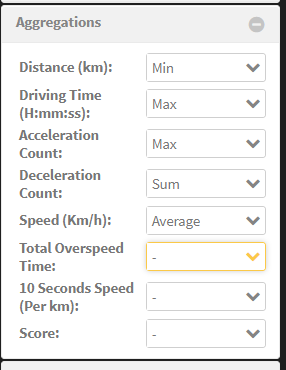
When you aggregate some columns, you’ll have a new column in the report output containing the same aggregation but on the whole selected period for each driver rather than on the rows of the column.