3-16-4
Release 3-16-4
1. Account Expiry:
We are glad to announce that we launched a new feature that controls the accounts activity. Now the partner and the company admin can determine when the accounts/ sub-accounts expire.
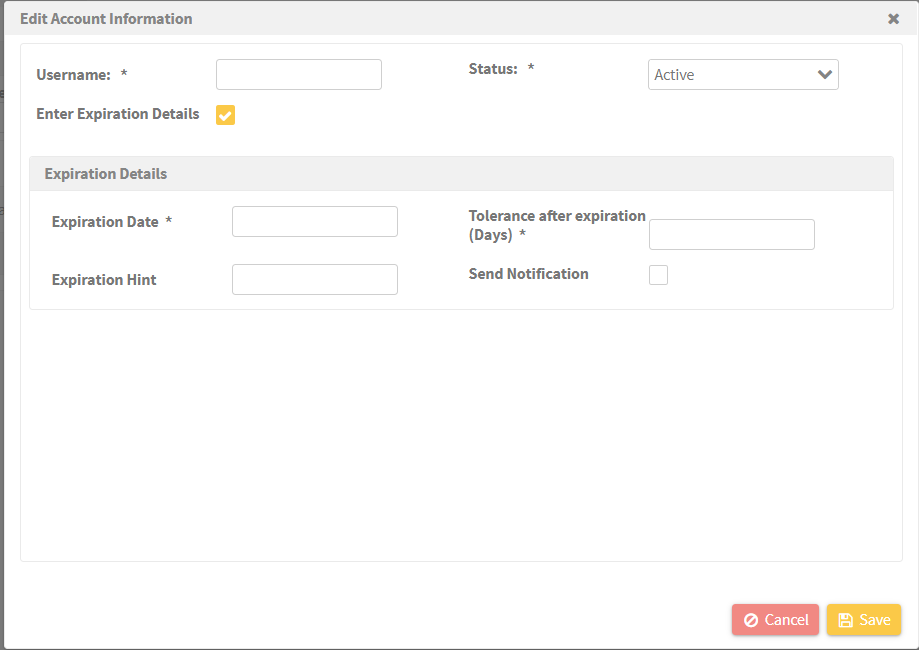
++Notes for accounts expiration:++
-
When the company admin account expires, all its sub-accounts (clients’ accounts) expire as well
-
It’s possible to give the account a time tolerance after the expiration date. after this tolerance duration, the account is considered suspended and the user can’t log in again to the account unless it’s reactivated.
-
Users/admins can log in to their expired accounts as long as the tolerance time hasn’t ended up. they’ll get a message upon logging in that their accounts will be suspended soon.
-
An email notification can be sent to the admin/partner on the expiration date
-
Setting the expiration option can be done at the account creation stage or when editing the information of an already existed account.
- For partners:
you can set the following expiration options of the company account:
-
The expiration date
-
The time tolerance before the account is suspended
-
an optional message to be displayed to the admin when the account is expired
-
an email to be notified upon reaching the expiration date.
You’ll get a new column in the accounts page to show the expiration date of each account (if set) and a new status (expired) in the “status” list to filter on it
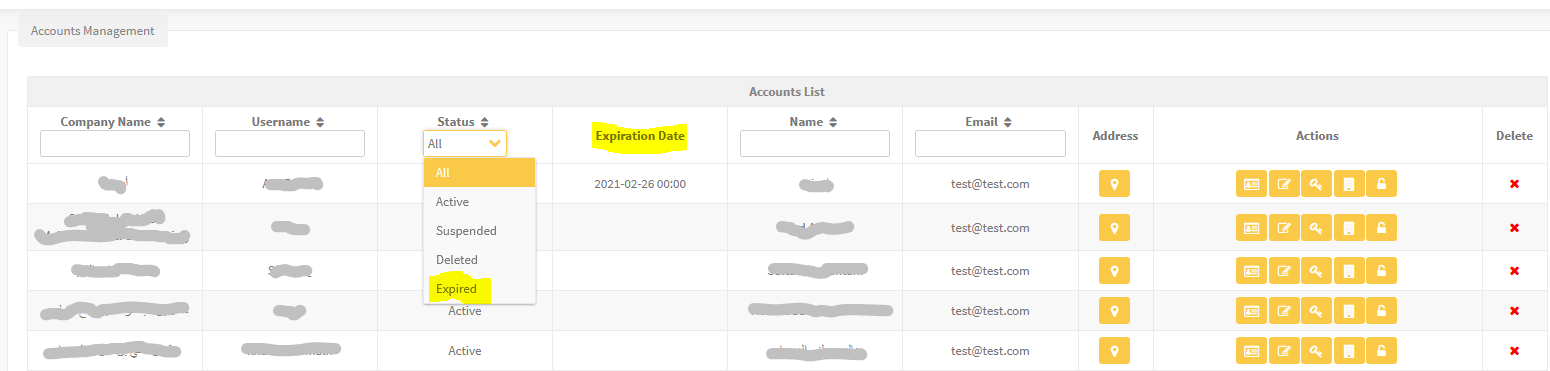
- For company admins:
you can set the following expiration options of the company account:
-
The expiration date
-
The time tolerance before the account is suspended
-
an optional message to be displayed to the user when the account is expired
-
an email to be notified upon reaching the expiration date.
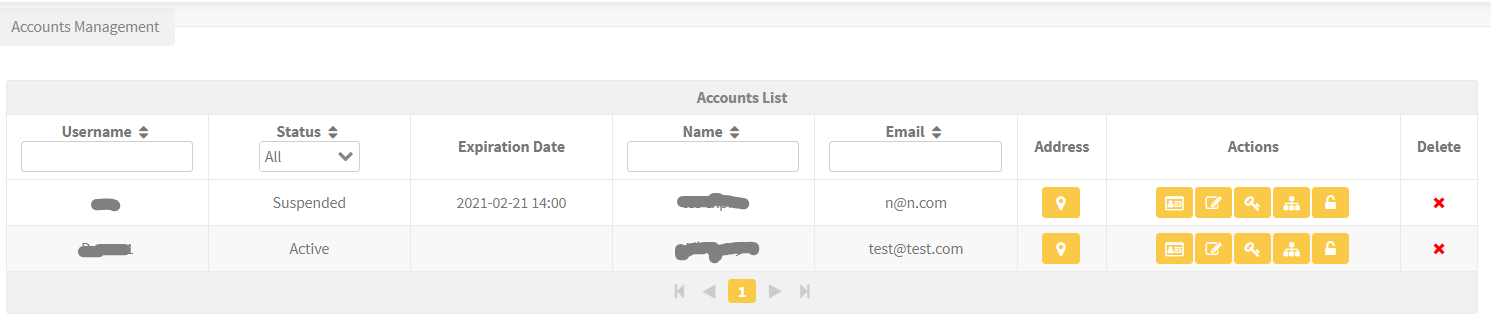
Plus, you can check the expired accounts from “expiries” explorer
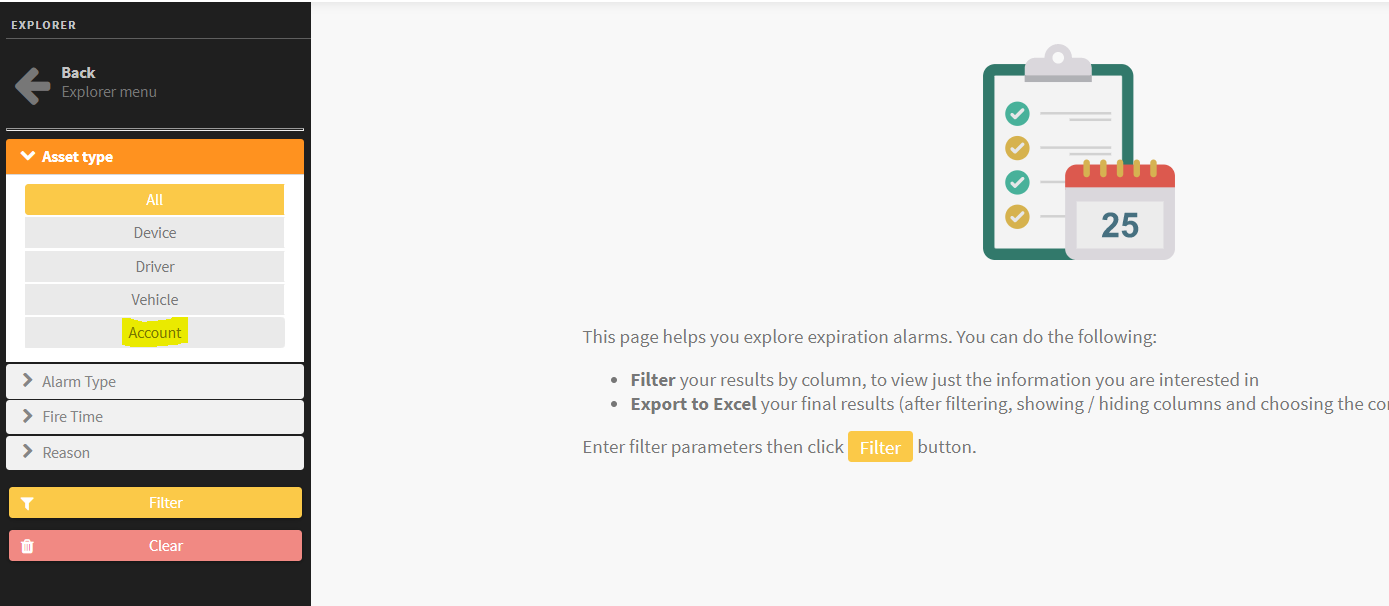

2. Alarm Condition (Weight Load)
This alarm condition can detect weight loading operations based on user-defined conditions.
- User can choose to watch the loading operation inside geofences, outside geofences, or everywhere
- User can apply the conditions on specific days/times
- user should specify the “minimum loading threshold” at which the system considers the loading operation starts
- User should specify the “decrease tolerance” while in loading state. i.e. if the loading operation has started and the load weight has decreased by an amount < “decrease tolerance”, the system considers the loading operation is still ongoing and keeps updating the increasing values in the fired “load” alarm. but, if the load weight has decreased by an amount > “decrease tolerance”, the system considers the loading operation has ended and closes the loading alarm
- User should specify the “idle duration tolerance” during which the system accepts the non-increasing values without ending the loading operation. i.e. if the loading operation has started and the load weight has stopped increasing for a time < idle duration tolerance, the system considers the loading operation is still ongoing, but if the load weight has stopped increasing for a time > idle duration tolerance, the system considers the loading operation has ended and closes the loading alarm.
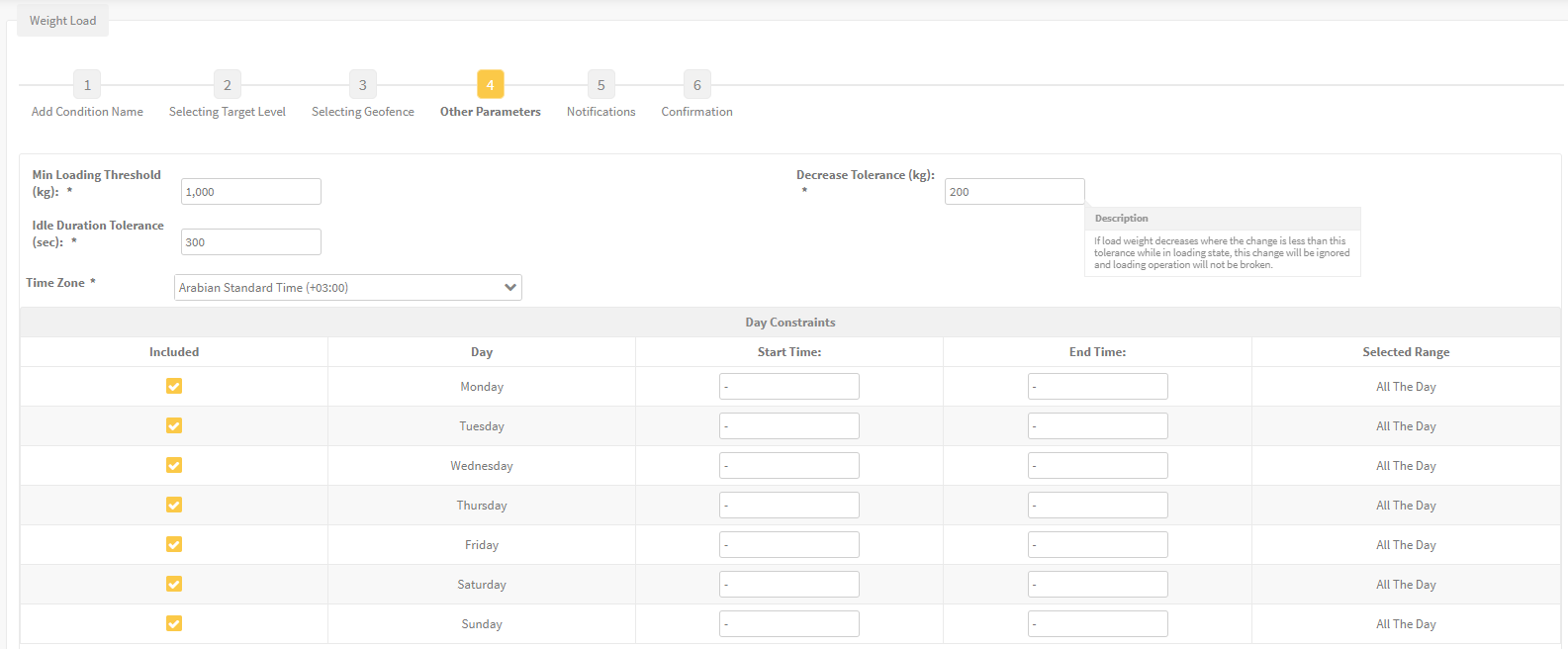
3. Alarm Condition (Weight Unload)
This alarm condition can detect weight unloading operations based on user-defined conditions.
-
User can choose to watch the unloading operation inside geofences, outside geofences, or everywhere
-
User can apply the conditions on specific days/times
-
user should specify the “minimum unloading threshold” at which the system considers the unloading operation starts
-
{#__DdeLink__7_892232062} User should specify the “increase tolerance” while in the unloading state. i.e. if the unloading operation has started and the load weight has increased by an amount < “increase tolerance”, the system considers the unloading operation is still ongoing and keeps updating the decreasing values in the fired “unload” alarm. but, if the load weight has increased by an amount > “increase tolerance”, the system considers the unloading operation has ended and closes the unloading alarm
-
{#__DdeLink__19_892232062} User should specify the “idle duration tolerance” during which the system accepts the non-decreasing values without ending the unloading operation. i.e. if the unloading operation has started and the load weight has stopped decreasing for a time < idle duration tolerance, the system considers the unloading operation is still ongoing, but if the load weight has stopped decreasing for a time > idle duration tolerance, the system considers the unloading operation has ended and closes the unloading alarm
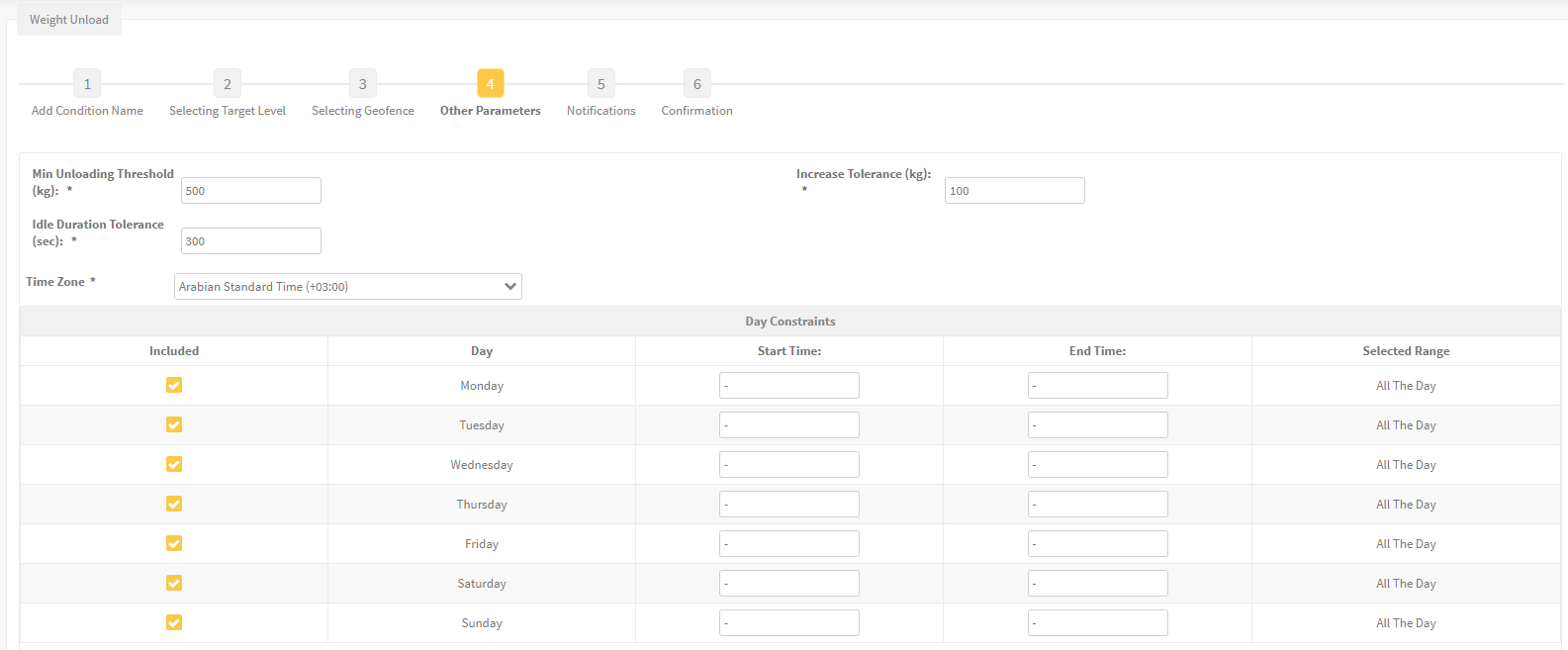
4. Report (Load Tracking)
A new advanced report is available now to facilitate load weights surveillance. This report shows detailed information about the loading and unloading of the weights transported by the company’s vehicles.

Some of the report features:
-
This report returns the output into two tabs “results” and “summary”
-
The summary tab is a daily aggregation of the loading weights and the unloading weights besides the balance (loaded weight — unloaded weight) as per the selected alarm conditions and in the selected time range.
-
In its details, the Summary tab shows the daily loading and unloading weights of the load weights along with the balance.
-
The results tab shows detailed information based on the user’s inputs.
The report is equipped with advanced filters that help you:
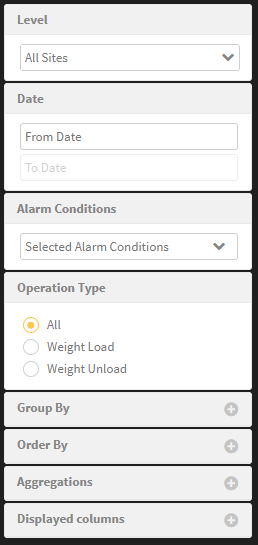
-
Select the alarm conditions based on whom you want to generate the report.
-
Select the “operation type” of your interest.
-
Group your report by the asset that you wish to generate your report according to.
-
Display as many details as you need
-
Do aggregations on the report details to fit your needs.
-
Reorder the result for a more convenient output
After you finish customizing the output and get your result, you can use the button “add filter” for final fine-tuning.
Finally, you can save the report to be scheduled and/or export it to an excel file.