4-2-2
Release 4-2-2
In this release, we introduce important features and enhancements.
1. Modules page:
the most important enhancement is done on the modules pages. now, all modules pages including assignment and configurations are gathered in a separate tab under the account as shown in the following figure.
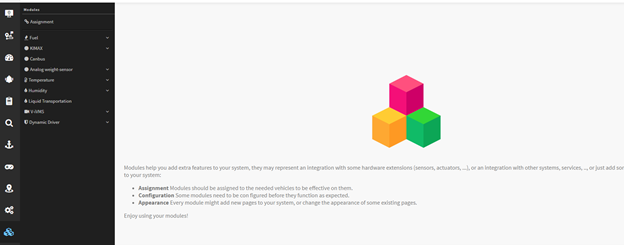
2. Dynamic Driver enhancement
Now all operations related to dynamic driver feature undergo a new license and module called “Dynamic Driver”. The steps to grant this license and all related module and permissions are as the following:
- The system admin can assign the license to the partner, then partner can give it to any company.
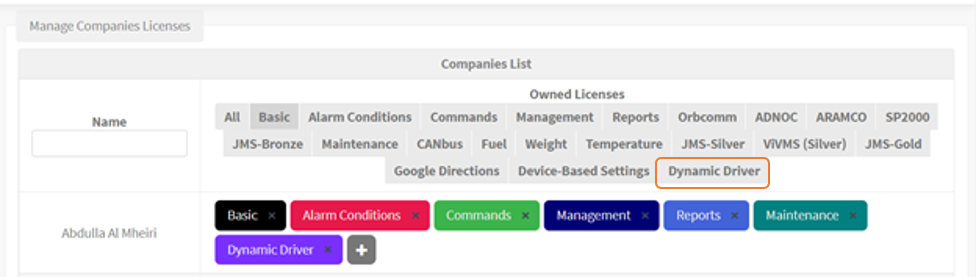
Figure 1 Dynamic Driver License- Partner also can control Dynamic Driver permissions for each account has Dynamic Driver license.
From Accounts page —> Set Permissions —> Management.
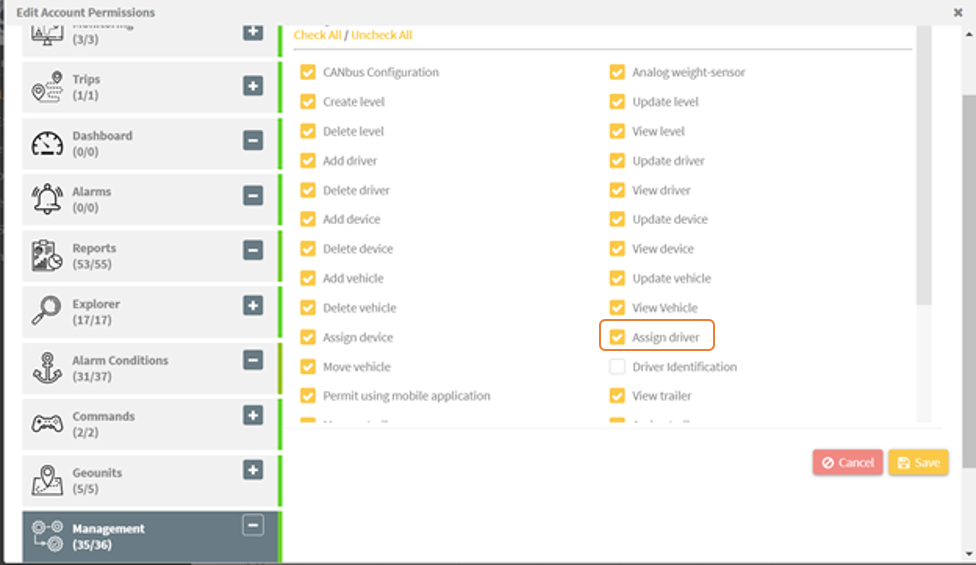
Figure 2 Dynamic Driver Permissions- License will give the company the ability to do the following:
- Assign dynamic driver module to company’s vehicles from modules page.
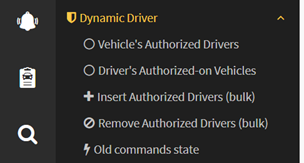
Figure 3 Dynamic Driver Module-
- Assign bulk of authorized drivers to group of vehicles in one action by doing the following:
- Select drivers list to be authorized on the selected vehicles in step 3.
- Select vehicles to the selected authorized drivers in step 2.
- Assign bulk of authorized drivers to group of vehicles in one action by doing the following:
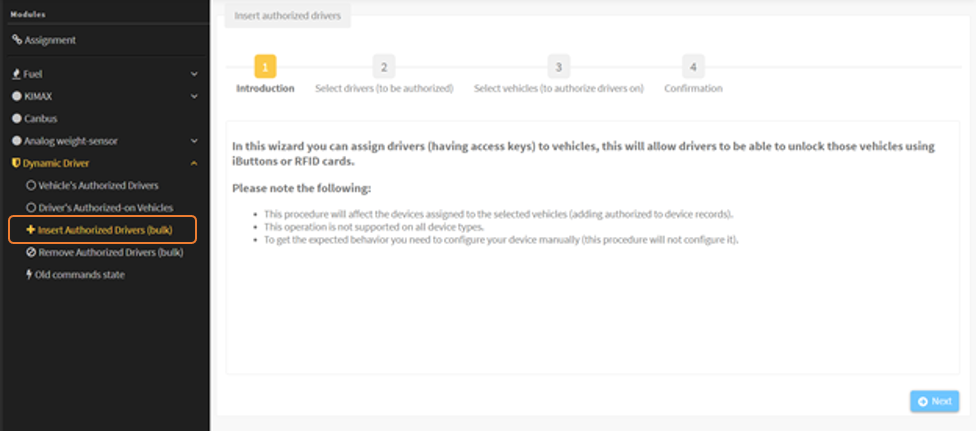
Figure 4 Assign Bulk Drivers-
- Remove bulk of authorized drivers from group of vehicles in one action.
- Select drivers list to be unauthorized on the selected vehicles in step 3.
- Select vehicles to the selected unauthorized drivers in step 2.
- Remove bulk of authorized drivers from group of vehicles in one action.
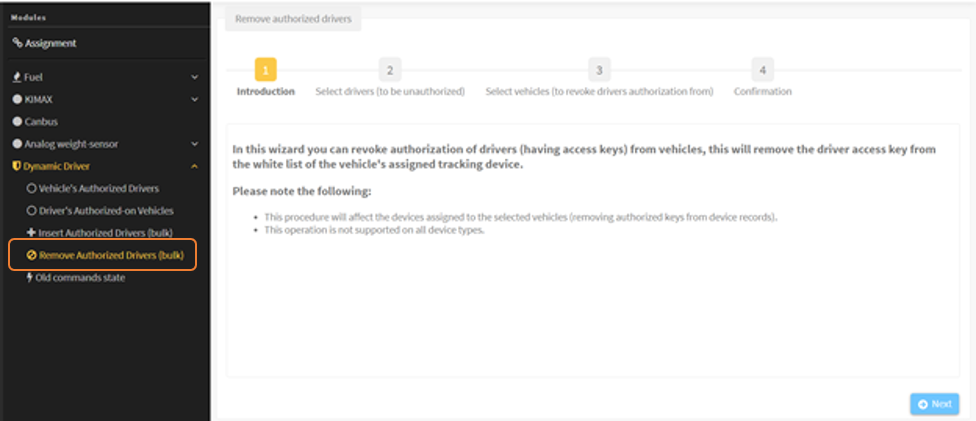
Figure 5 Remove Bulk Drivers
-
- Follow up the status of assigned commands:
- When user assign bulk or drivers to group of vehicles or remove them, system will send a group of commands to AVL devices in each selected vehicle. So, this interface gives the user the ability to track command status.
- Command’s status will be one of the following:
- New: the command has not been sent to the device.
- Pending: the command has been sent to device and system is waiting the response.
- Success: the command was executed successfully.
- Failure: the command cannot be executed.
- Time out: waiting time to response is running out.
- Cancelled: the command is cancelled.
- Follow up the status of assigned commands:
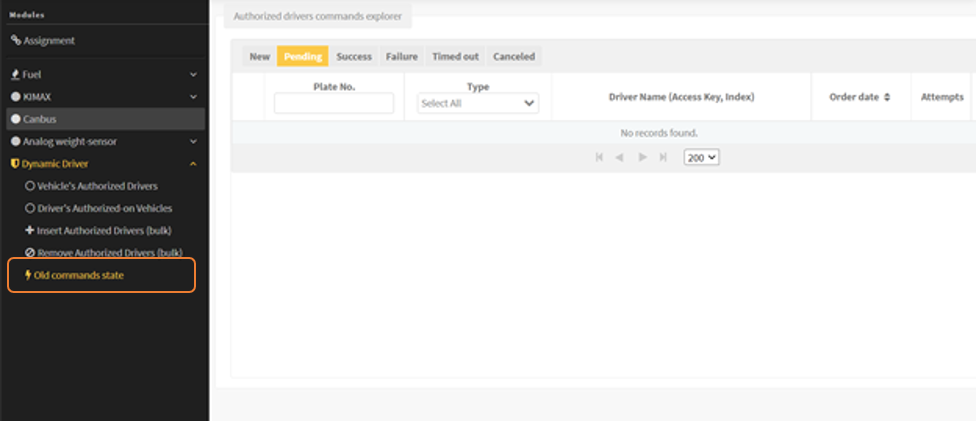
Figure 6 Follow Up Commands
-
- List driver authorized on vehicles is added to show the following info:
- Dynamic drivers’ information.
- View authorized vehicles list for each one with ability to export them into excel (check Figure 7).
- View driver history: contains all vehicles information that has been driven by this driver.
- List driver authorized on vehicles is added to show the following info:
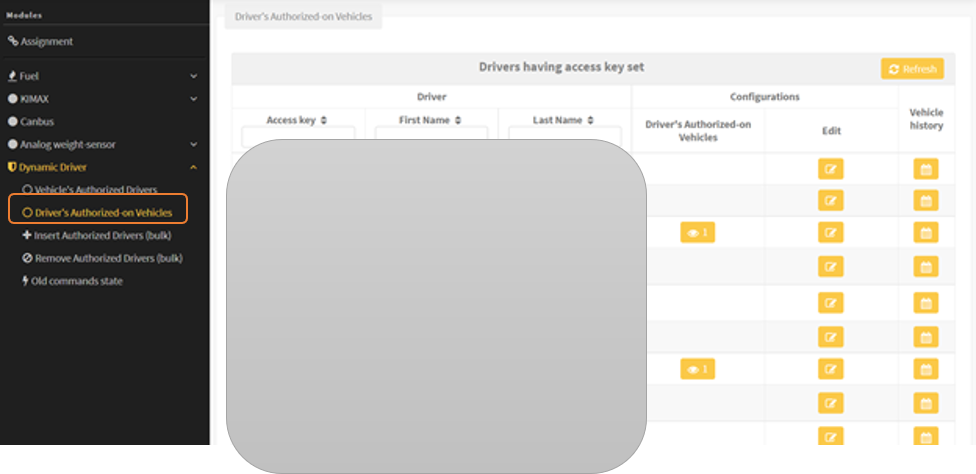
Figure 7 Drivers List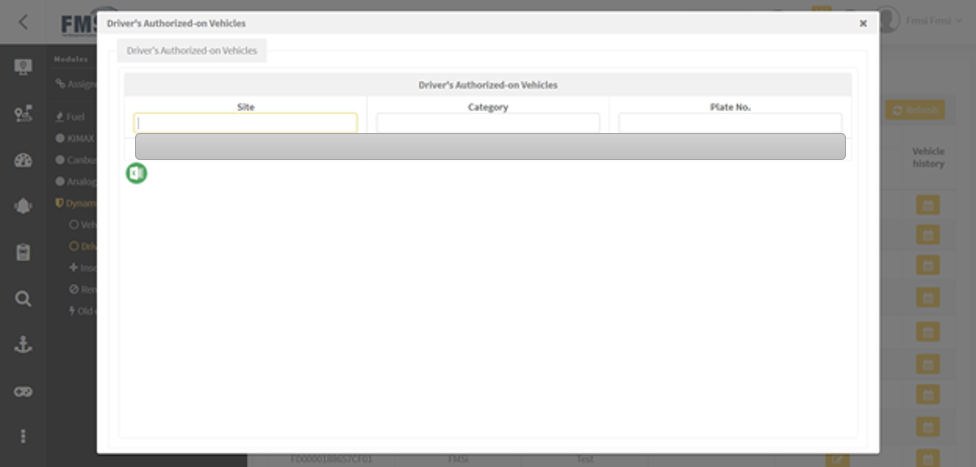
Figure 8 Export to excel option-
- List vehicles authorized drivers is added to show the following info:
- Vehicles with dynamic driver module information.
- View authorized drivers list for each one with ability to export them into excel.
- View vehicle history: contains all drivers information that derived the vehicle before.
- List vehicles authorized drivers is added to show the following info:
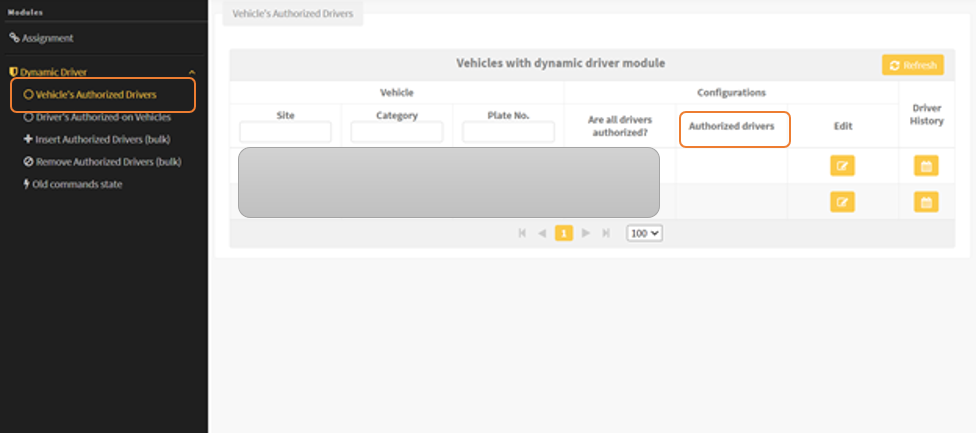
Figure 9 Vehicles List
3. Best Drivers Report
The main objective of this report is to find out the best drivers for each month, where you can view the result according to drivers or vehicles.
- In Reports page, we add new report called “Best Drivers”.
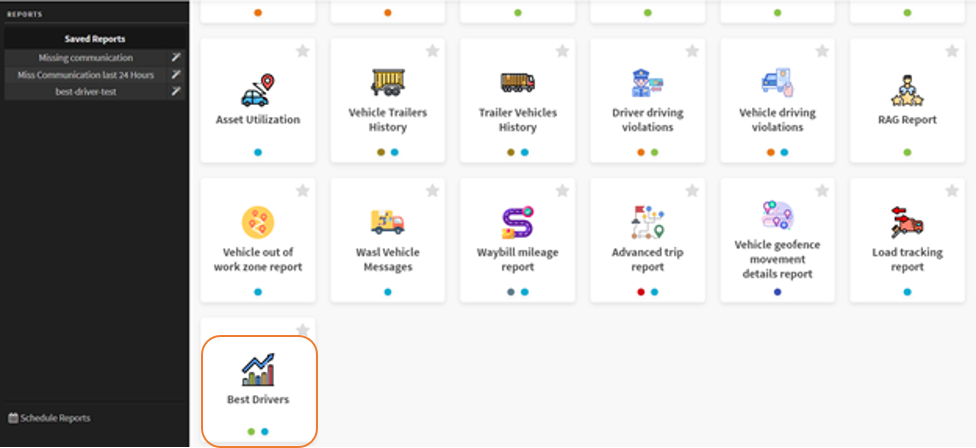
Figure 10 Report Icon- Report Landing Page contains the following information:
- Screenshots about reports outputs.
- Definition of the report and how to generate it.
- Link to set report configuration page before generating the report.
- Filter sidebar to set reports parameters (such as date, type, company, threshold).
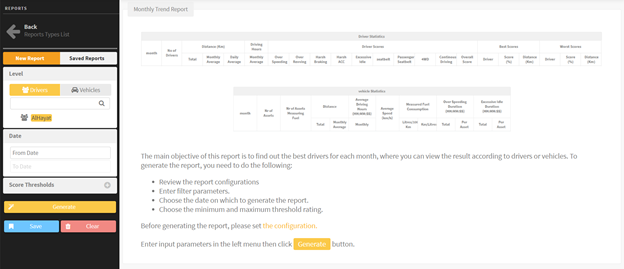
Figure 11 Report Landing Page
- Report configuration page contains the following:
- Determinants of each violation that may be committed by the driver. The following violations are available in the report now:
- Driver seatbelt.
- Passenger seatbelt.
- Harsh Braking.
- Over Speeding.
- Harsh Acceleration.
- Over Revving.
- Excessive Idle.
- 4WD.
- Continuous Driving.
- Determinants of each violation that may be committed by the driver. The following violations are available in the report now:
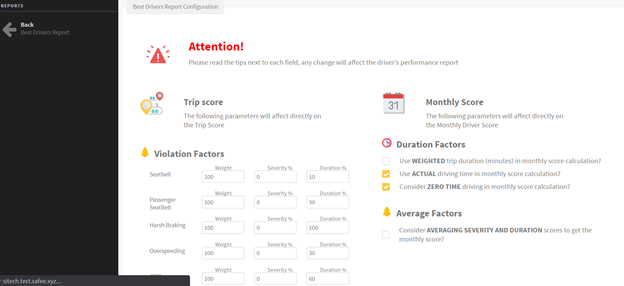
Figure 12 Config Page-
- User can also set the duration factors related to score calculation.
- In the same page user can find a detailed user guide for each parameter within the page with how to calculate the score for each trip and the final score for each driver.
- After set your report configurations, you can generate the report and check out its result. Report result contains the following outputs:
- Number of drivers: They are all drivers who have trips during the selected period (with a zero or non-zero driving duration, according to the report configurations).
- Distance Statistics: this section contains:
- The total driving distance during the selected period.
- Monthly average driving distance.
- Daily average driving distance.
- Monthly driving hours.
- Drivers score for each violation: These values are closely related to the report configuration.
- Best driver(s): He is the driver with the highest score, and in the event of the same score for more than one driver, a list of the best drivers will appear with the distance driven by each of them.
- Worst driver(s): He is the driver with the lowest score, and in the event of the same score for more than one driver, a list of the best drivers will appear with the distance driven by each of them.
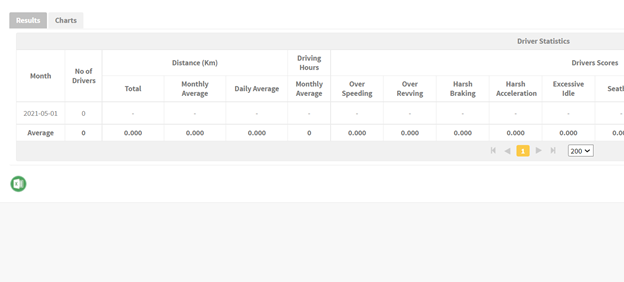
Figure 13 Report Output
- In Chart outputs, you can check the following:
- Depending on the values specified within threshold fields, chart will show score trends in three colors (Red/Green/Amber) for each month in selected period.
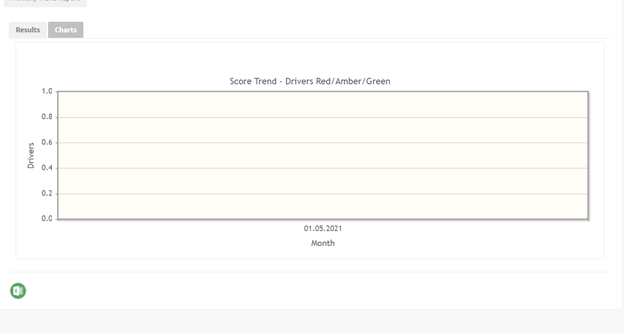
Figure 14 Chart Output- User also has the ability to export best drivers report into excel file.
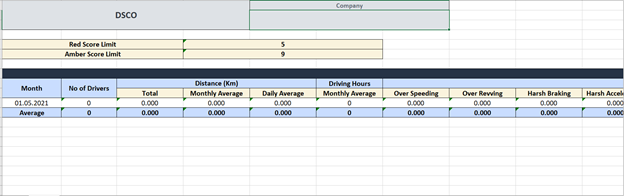
Figure 15 Excel Output4. Second by second report enhancement:
We added the driver’s name column to the second-by-second table.