4-3-0
Release 4-3-0
- V-iVMS =========
An enhanced feature to our V-iVMS module, which has the following enhancements:
1- Divide the features into three licenses
-
- V-iVMS Silver.
- V-iVMS Gold.
- V-iVMS Platinum.
Silver License
Silver license contains the following features:
- Auto download alarm video evidence as per the defined configuration (implicit permission for this point).
- Ability to play video evidence for each configured alarm in V-iVMS configurations page.
- Ability to use live stream service.
- Ability to use playback service.
- Ability to configure video alarm evidence.
Gold License
In addition to the features in the silver license, it also contains the following features:
- Receive all V-iVMS alarms (DSM Driver Status Monitoring, ADAS Advanced Driver Assistance System, OBD On-Board Diagnostics).
Platinum License
In addition to the features in the silver and gold licenses, it also contains the following features:
- Configure the stream (live/playback) limits (Permission).
- Download alarm video evidence (Permission).
- Download any video with a desired time-slot from the MDVR (Permission).
- Groups and Quota management (for partner).
2- Play Alarm Video Evidence
In this release user can play the video evidence by using the embedded video player:
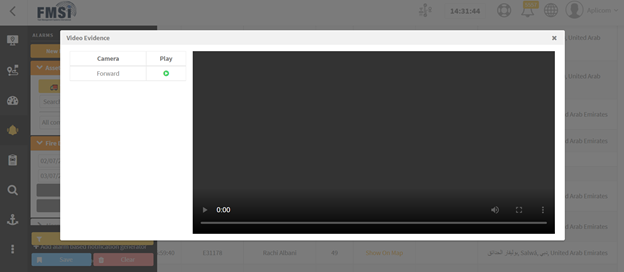
- Alarm Video Evidence Configuration
Actually, it is not necessary to download the video of all cameras in all types of alarms. For example, in case yawn alarm it is sufficient to record a video of the camera that is completely directed at the driver’s movements. For this reason, we added a new feature in the configurations page, which is the step of choosing the cameras for each type of alarm.
The user can choose one or more cameras for each vehicle registered under V-iVMS module.
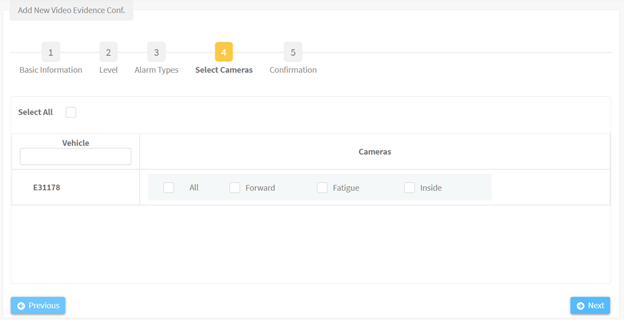
3- Free Video Downloads
In this release, we added a new tab in vehicle video page called “download” related to Platinum License. User can add a download task to be done once the vehicle is turned on.
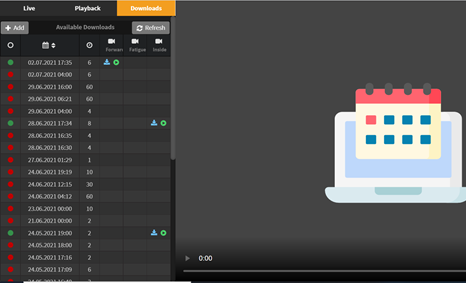
For each task system will show the following:
- Task status: the task status is shown by color as follows:
- Orange: The system waits for the vehicle to be in working condition to receive the response from the MDVR device.
- Green: the task has been completed successfully and the user can then download the video or watch it.
- Red: The task has been failed for a reason, and the system will clarify the reason when user hoover on red circle.
- Requested video data and time.
- Requested video duration.
- Alarm Report at the Partner Level ====================================

For partner account only.
We added a new report to the partners’ reports. Partners can now check the alarms fired by their companies. Just like the alarm report at the company level, the partner can choose to filter on all levels under the account or on a single company, site, category, and so on.
At the report output, the report will show the alarms info along with the vehicle that fired the alarm and the owner company of this vehicle. More filtering can be done on the output by the aid of the “add filter” button. Finally, the report can be exported to an excel file.