5-0-1
Release 5-0-1
This release introduces new reports, new alarms conditions and some enhancements on other reports and features.
- Driver Excessive Accumulative Driving ========================================
This alarm condition aims to alert the adminstrator when the driver exceeds the number of the total driving hours set for him during a certain period of time. the system keeps accumulating the driving time on the specified time interval to decide whether there’s a violation or not.
To generate the alarm the admin should define the following:
1 . Timer interval: determines on how long the alarm will be measured.
2 . Next Execution Time: Specifies the point at which the system will stop accumulating and make the decision of firing an alarm or not.
3 . Max Driving Time (sec): The maximum time a driver can drive within the specified time.
worth to mention here that this type of alarms -time based alarms- can’t have start/end time in the reports as it’s accumulated over a time window and fired at a fixed time periodically. it can only have a “fire time”.
- Driver Excessive Continuous Driving ======================================
This alarm aims to alert the adminstrator when the driver has been continuously driving for a specified duration without taking a certain continuous rest that has been defined within the generator. this alarm condition is implicitly applied to the all company level.
To generate the alarm, the admin should define the following:
-
Maximum continuous driving time (first drive) (minutes).
-
Maximum continuous driving time (minutes).
-
Rest time (minutes).
-
Day start time.
-
Specify driver(s) for this alarm.
-
Asset Reallocation Report: =============================
This report shows the history of the assets’ movement between levels/ groups. It can be generated for vehicles and for drivers. It shows the current level of the vehicle/ group of the driver with the possibility of showing the history of the asset movement among levels/ groups.
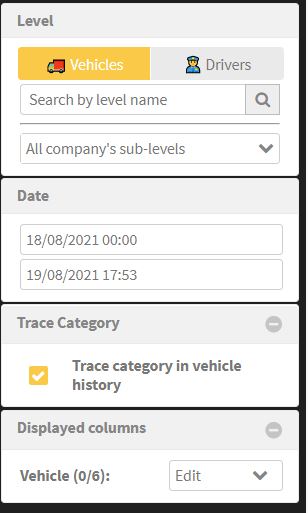
Report input:
-
- Company level / Company driver groups
- Time range
- In case of vehicle report, an option of tracing the categories is available.
- A list of the asset attributes to be displayed
Vehicle Report Output:
-
- Vehicle’s current detailed level (site/ category)
- Vehicle’s information
- The history of the vehicles among levels (sites). If the option “Trace Category” is enabled at the input, the history shows the detailed level movement (site & category).

Driver Report Output:
-
Driver’s current group
-
Driver ‘s information
-
The history of the drivers among groups
The report and the history can be exported to excel files. In addition to the ability of saving the report to be scheduled via email.

- Equipment Activity Report: =============================
This report shows the activity duration of the company’s equipment on each trip.
the report displays the equipment’s active/non-active duration depending on the “active/ non-active” states provided by the “Equipment Activity Status” feature we introduced earlier.
All you need to do is to select the company’s level on which you want to generate the report, specify the time range, and choose the vehicle type for which to generate the report.
- WASL report and explorer enhancements: =========================================
The sensor status is now added to Wasl report and Wasl explorer as per Wasl SFDA new release.
- Immobilization Permission: =============================
Immobilization has become now a new explicit permission, Partner administrator accounts need to assign it to their companies as needed. In turns, company administrators need also to assign it to their user accounts if needed