5-2-5
Release 5.2.5
in this release we intoduce a new report, a new device, and some features enhancements
- SatComm module: ==================
Orbcomm service is now rebranded as Satcomm, our Satellite communication service.
Satcomm is now more mature and ready to cover your satellite communication as a second AVL in the poor GPRS-covered areas such as deserts and remote areas.
Satcomm now supports two types of satellite devices (and more ready to grow for more devices in the future):
1- Orbcomm.
2- Iridium.
Iridium (our new device) is offered under the same license/module which is now called “Satcomm” instead of the old module “Orbcomm”. The partner needs to select Iridium for the device type when they want to add new satellite devices.
As for Iridium devices, the partner can update the device sending rate of the regular location messages from the devices management page.
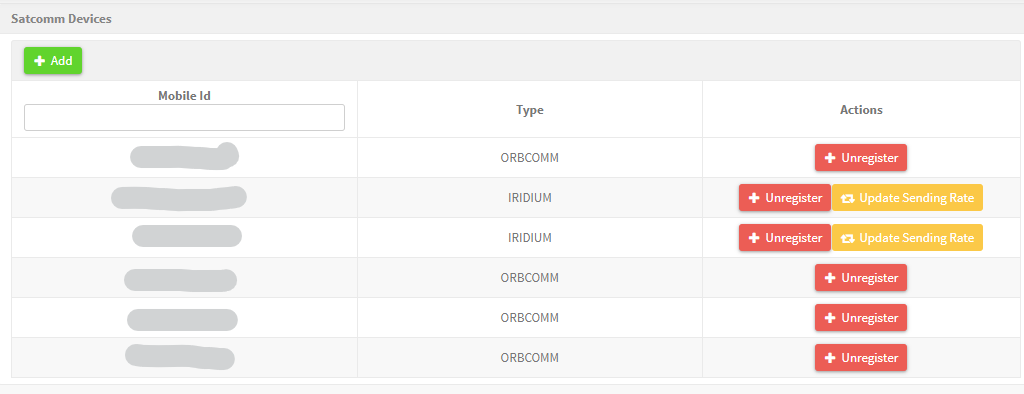
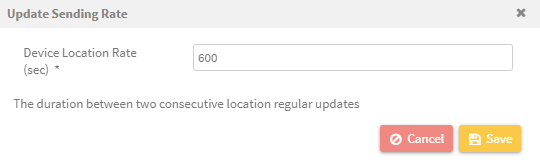
Same satellite services (query location, explore location history, panic alerts) are available for Iridium devices as Orbcomm devices. you can revise satellite module capablities on this page.
- Geofence Backtrack report: =============================
This report shows all the vehicles or drivers who passed by the selected geofence during a specific date range. So, the you can check the following:
-
-
Geofence-vehicle transitions.
-
Vehicles Visits for some geofences.
-
Elapsed time and distance in geofences.
-
when generating the report, the system will check the vehicles/drivers’ trips and check all passed geofence during each trip. If the selected geofence is included in the trips, the system will show the following information for each pass:
-
Enter date and time.
-
Leave date and time.
-
Distance in km.
-
Duration in hh:mm:ss .
-
Enter and leave location on map.
To generate this report, go to the reports page, search for a “Geofence Backtracking” report. Then do the following:
-
Choose if you want to generate the report based on (vehicle/driver).
-
Select the target geofence.
-
Select what vehicle/driver info you want to display in the report.
-
Click on “Generate” and check the report result.
After that you can use all filter, search and sort options in this page as mentioned in this link
- Alarm Report Enhancements: =============================
We re-introduce “Alarms” report in the grid view. The report output is now more dynamic and flexible for a more convenient alarm tracking experience. Just like the “Alarms List” page, the report output will be an enhanced grid that you can fully control to have the desired result.
Not only the output has been enhanced, but also the filters at the input have.
• The report can be generated now based on the drivers/drivers’ groups,
• You can select to show the alarms fired by specific alarms conditions only
• You can select to filter on a specific alarm type only
• if you are interested in checking the alarms fired in some geofences only, you can constrict your result by specifying the geofences of your interest.
• finally, you can determine what vehicle’s info you want to be displayed at the output. N.B. you always can show/hide as many columns as you need after generating the report with the aid of the sidebar filters.
and like any other report on our platform, you can save your report to be scheduled and received via email. worth to mention here that we equipped the report with both exporting to excel abilities
-
exporting the output table only with all grid capabilities (export button on top of the table), and this will be sent to your inbox if your scheduling settings are to send the scheduled reports in a link
-
exporting the output along with the selected filters at the input to an ordinary excel file (excel icon at the bottom of the table), and this will be sent as an attachment in the scheduled report email if your scheduling settings are to send the scheduled reports as attachments.
you can always check the grid capabilities at this link
- Dashboard Widgets: =====================
Now it’s possible to export any widget of the dashboard to have it at your hand. You can export the charts as an image (PNG) or as an excel file so you get all its information in a table. All you need to do is to hover over the widget of your interest to show the download icon and export it.
- IVMS Report Enhancements: ============================
since the main goal of this report is to give you yearly statistics on the drivers’ scores, we added the possibility to generate the report based on drivers/drivers’ groups, in addition, to generating it based on vehicles. We recall here that this report is built based on the SP2000 alarm conditions.
- New Device: ==============
VMS GPS Tracker (GTT807) has been added to our family.
- New Device Status: =====================
now there is only 3 status for the devices, Active, Broken, and suspended. Active devices can be assigned to vehicles or not. you can always filter on assigned/unassigned devices from the “current vehicle” columns