6-3-0
Release 6.3.0
1- Introducing Customizable Scoring Formulas for RAG Reporting
We’re thrilled to announce a major enhancement to our RAG (Red, Amber, Green) reporting feature that puts you in control. With the latest release, you now have the power to define your own scoring formulas, allowing for a highly personalized and tailored reporting experience. The new enhancement is applied now to SP2000 only and is the seed to move forward to have a comprehensive RAG report that can be as customizable as possible.
What’s New:
- Custom Scoring Formulas: Say goodbye to rigid, one-size-fits-all scoring models. We understand that every organization has unique requirements and priorities. That’s why we’ve introduced the first step in letting you set your own scoring formulas for RAG reports. Define the criteria, weights, and thresholds that matter most to you, and watch as your reports reflect your specific needs.
- Coloring Scheme Flexibility: In addition to customizable scoring formulas, we’ve revamped the coloring scheme to adapt to your preferences. Now, you can assign colors to different score ranges based on your chosen formula. Showcase your data in a way that makes the most sense to you and your team.
- User-Friendly Interface: We’ve streamlined the process of setting up your custom scoring formulas. Our intuitive interface guides you through the steps, making it easy to define and modify your formulas. You don’t need to be a technical expert to take advantage of this powerful feature.
- Preserve Default Formula: Don’t want to start from scratch? No worries! We’ve retained our reliable default scoring formula and coloring scheme to ensure you have a solid foundation for your reports. You can choose to stick with the default or tweak it to align with your specific requirements.
How to Get Started:
1- Log in to your account and navigate to the SP2000 RAG report
2- From the input filters, you can either choose the default formula and edit its coloring scheme, or click on “manage score formula” to enter the formula settings.
3- Create a new formula by clicking on “add” button, and specifying the criteria, weights, and thresholds.
4- To build a comprehensive formula, you may need to set several sub-formulas called “helper formula”. You can indicating that a formula is a helper one by ticking the checkbox “helper formula?“
6- As you can notice from the image above, each formula needs to
6-1- have a name
6-2- tagging it as a helper formula or final one
6-3- Add the formula: for example, if you need to add a formula like this
(x/y⋅z)+b
-
-
- You can choose the plus operation first (+) from the basic operations field, this will open 2 empty fields with plus sign in between.
- In one of the empty fields, you may choose a multiplication operation (x); this will open a new 2 empty fields with a multiplication sign in between.
- In one of the empty fields, you can choose the division operation to have 2 new empty fields to be filled with the (x & y) numbers.
- Now you have the formula skeleton and are good to go to fill the numbers.
- If your input is just a number (some weighing factor), you choose the option “number” from the “main” field.
- If your input is some violation from the ones supported by the report, you choose the appropriate violation/parameter from the field “variables”. The available variables will be calculated over the selected period by the system.
- N.B. the speed violation/duration variables will consider the speed violations generated by the SP2000 alarms conditions.
- If your input is a helper formula from the already created ones, you choose the appropriate one from the “sub-formula” field.
-
6-4- Define the corresponding coloring scheme - if it is a final formula- to visually represent the different score ranges. All you need to do is to set the target threshold, click on add, then choose the corresponding color, and so on.
7- Save your changes, and voila! Your SP2000 RAG report will now reflect your custom scoring formulas and coloring scheme.
2- Augmented Arguments new Enhancements
We added a new resolver to the augmented arguments to help you disabling the effect of any rule applied to the target argument. For example, if you want to tell the system that the driver seatbelt status is provided directly via the vehicle CNA-bus and not via a digital input, you may choose the “blank” resolver, so the system searches for the available seatbelt info in the messages.
3- Fridge Door Module Enhancement:
We added a new source for the fridge door status, that is, the CAN-Bus source. If your door status is available via CAN-Bus, now you can retrieve it directly from the fridge door module
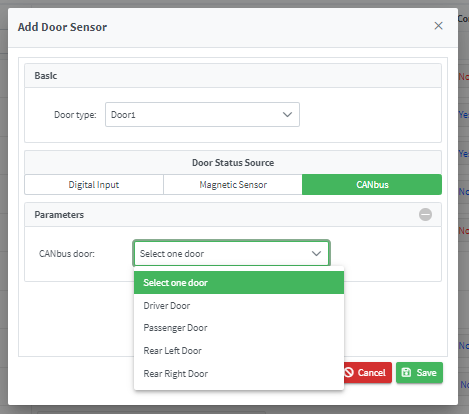
4- Report Enhancement
we’re adding more data to some of the report outputs.
Two new columns are added to the “vehicle trips report” to display the Driving duration and idle duration of each vehicle
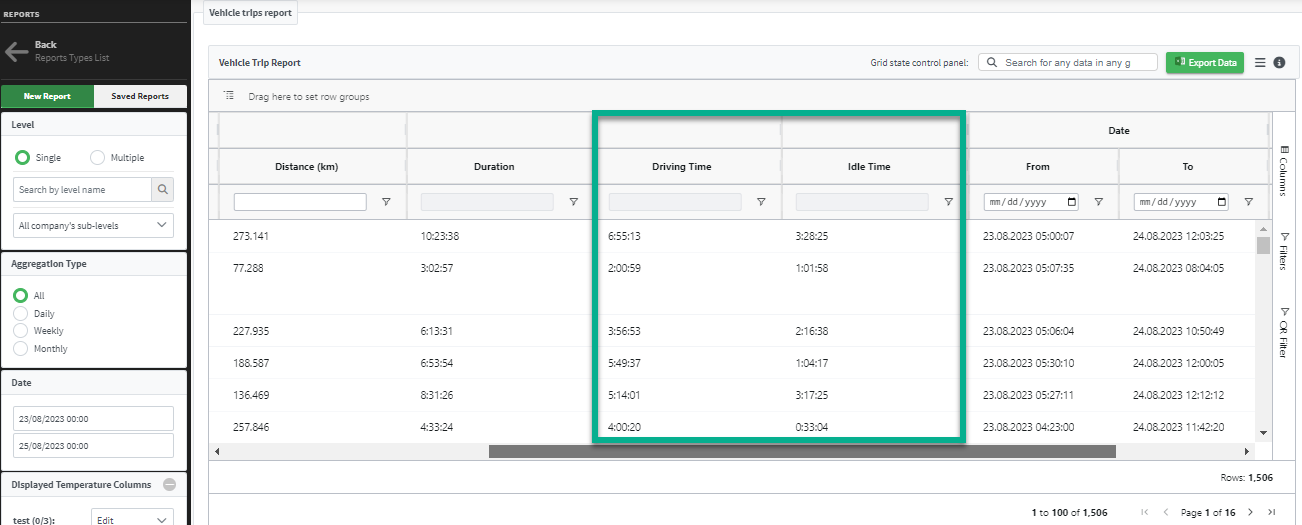
You can also now show the vehicle door number in the reports output in each of the following reports: Driving Time Report , Trip Report , and Speed Report. You can choose to show this column from the Displayed Columns panel in the report input filter.
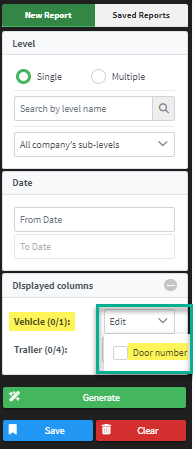
5- Due Task Explorer Enhancement:
We added a new column to the due task explorer to show the description that was added to the task generator for easier tracking.
