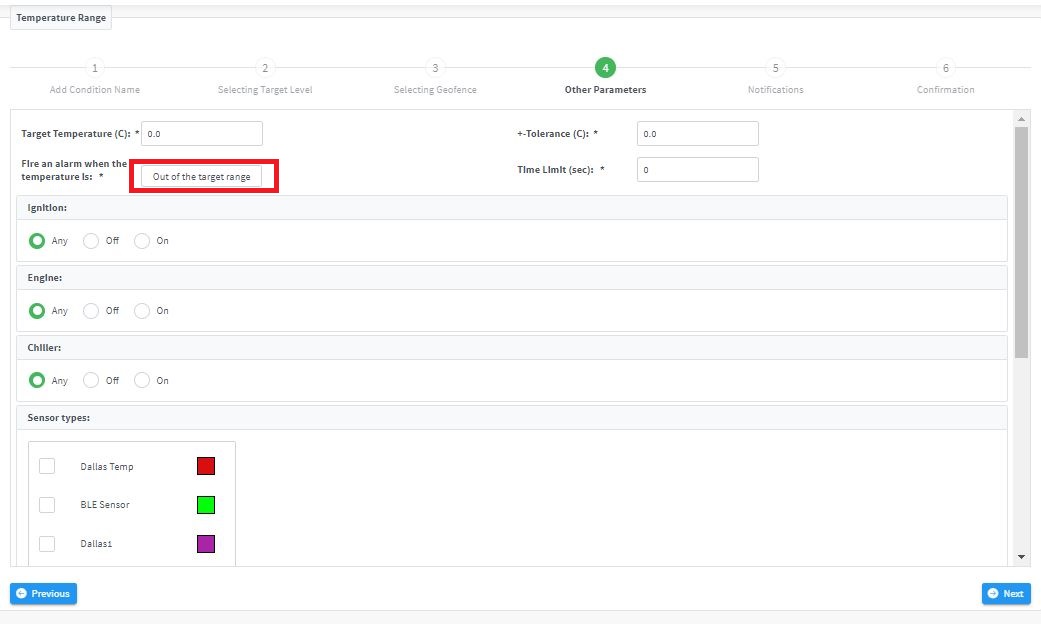6-4-4
Release 6.4.4
In this release, we introduce a new feature, new alarm conditions and a new enhancement.
Alarm-Type Groups Management:
We are glad to announce the new control we put in your hands to elevate your tracking experience. Now you can determine the violations you need to be considered in your reports. We gathered all alarm types that our system fires in one place and classified them into groups for your convenience. Moreover, we highlighted where each group is used across the platform. All these facilities and more can be found in the new configuration page named “Alarm-Type Groups Management” under the management tab in the platform.
Opening the “Alarm-Type Groups Management” page will reveal how breezy your customizations will be. in the first column, you’ll find the name we chose for each group of alarm types. next to it, you’ll find the places in the system where the group of alarms is being used or displayed. then, an indication as to whether it’s been customized or not will be shown in the next column. In the fourth column, you’ll find the list of alarms for each group, and finally, you can edit the editable lists via the last column. We tried to make it as easy as we could to answer all your wonders about what alarms are considered in each part of the system and eliminate unnecessary steps you may face.
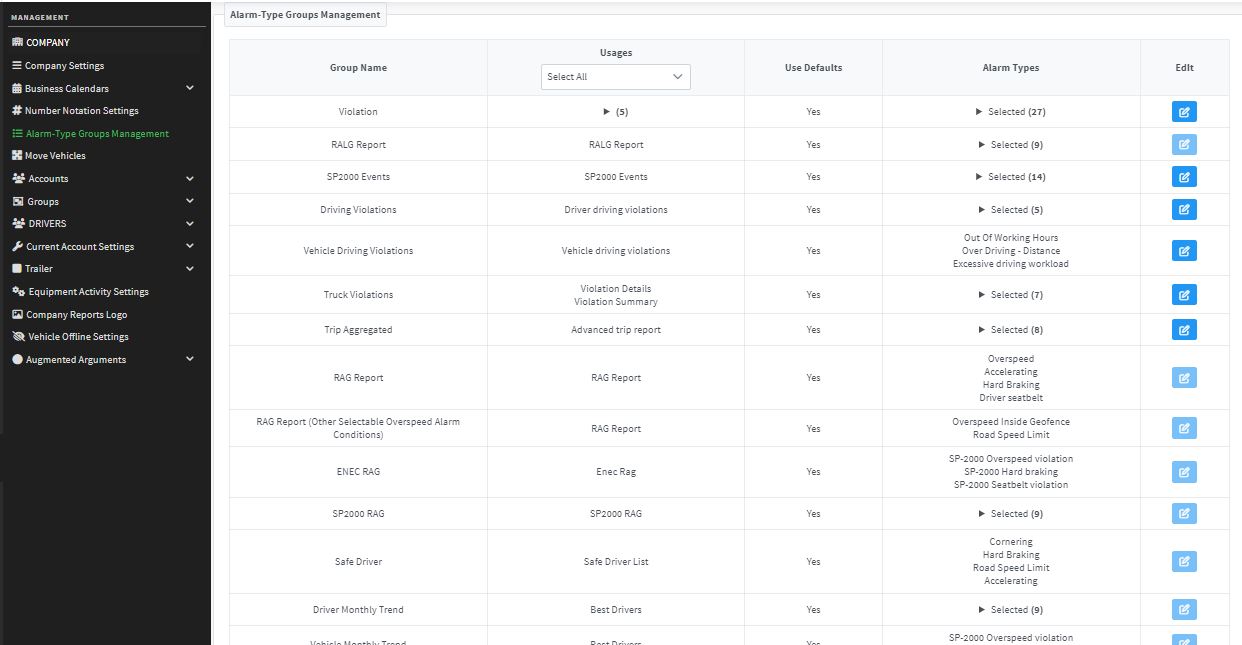
Low satellite Alarm condition
We are thrilled to introduce the new alarm condition that heeds the satellite signal strength. It allows you to get a notification upon the number of satellites decreasing.
Like any other alarm condition, this AC is controlled by permission and is a wizard of 6 steps. In the first step, you can set a comprehensive name for your AC, then you can select the level of your interest to which you want to apply the AC.
At the third step, you have the ability to choose whether to monitor the number of satellites inside/outside specific geofence(s) or not to limit it to any geofences.
Now, the most essential parameters come in the fourth step, where you need to set the “Satellites Threshold”. You have to enter the smallest acceptable number of satellites so the system will fire a “low satellite” alarm once the number of satellites decreases less than this threshold. Along with this threshold, you are asked to set the “Message Count Limit” which is the maximum acceptable number of messages of having this decreased number of satellites.
To make it clearer, say you want to get a notification once the number of satellites goes below 5 over more than 10 messages. In this case, you need to set the “Satellites Threshold” to 5 and the “Message Count Limit” to 10; this simple!
Tow Alarm Condition:
We have the same excitement announcing this new alarm condition too. The new alarm condition takes care of the vehicle moving status. It allows you to get a notification upon having your vehicles towed.
Like any other alarm condition, this AC is controlled by permission and is a wizard of 6 steps. In the first step, you can set a comprehensive name for your AC, then you can select the level of your interest to which you want to apply the AC.
At the third step, you have the ability to choose whether to monitor the vehicle status inside/outside specific geofence(s) or not to limit it to any geofences.
Now, the most essential parameters come in the fourth step, where you need to set the “Time Tolerance (sec)” for which it’s ok to have your vehicle towed. Another important parameter that you need to validate is the “Consider Zero-Speed Messages?” checkbox. Enabling this option will allow you to include the times when the vehicle stops after it was towed in the towing alarm.
To make it clearer, say you want to get a notification once the vehicle state turned into towing for more than a minute including the rest that the one towing your vehicle might take. In this case, you need to set the “Time Tolerance (sec)” to 60 and to enable the “Consider Zero-Speed Messages?”; this simple!
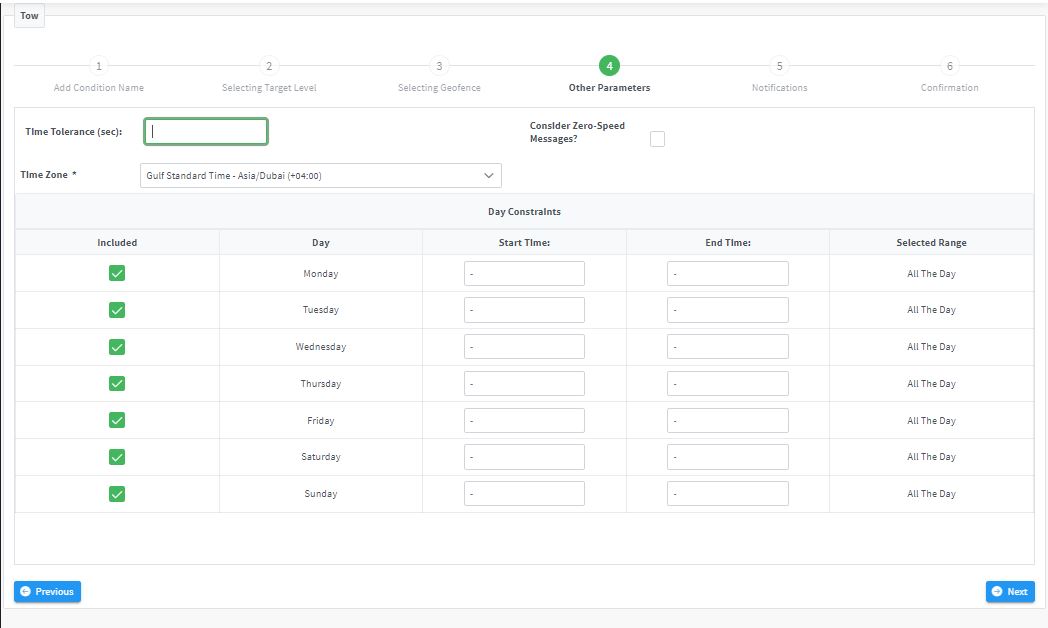
Temperature Range Alarm Condition
Happy to draw your attention to the new enhancement made to the “Temperature Range” alarm condition. Now you can choose whether to monitor the temperature within an interval, out of an interval or even against a specific value.
All you need to do is to set your preferred interval and click on the new button “Fire an alarm when the temperature is” to move between the available choices.
For example, say you want to fire an alarm once the temperature reaches 10 for 20 seconds. In this case, you need to set the “Target Temperature (C)” to 10, the ”+-Tolerance (C)” to 0, the “Time Limit (sec)” to 20, and “Fire an alarm when the temperature is” to inside the target range.