6-4-8
Release 6.4.8
In this release, we introduce a new feature and a new enhancement.
- Conditional Commands:
We are thrilled to reveal the new feature supporting our commands service. It’s about scheduling your target commands to be sent whenever specific conditions are met. Conditions include the day and time in the day, the vehicle’s location (inside/outside geofences), and the target device type/model.
First, we changed the commands page attitude to be more comprehensive and convenient. Once you click on the “commands” tab, you’ll find a new page listing the features our commands service provides — as shown in the image below.
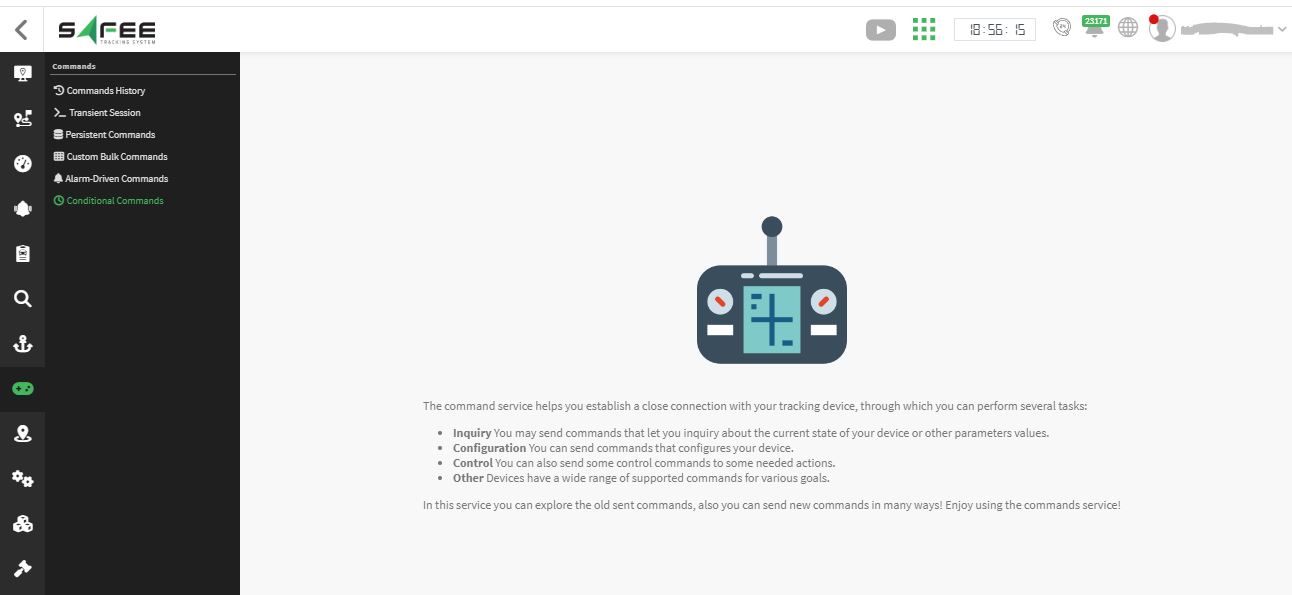
At the bottom of the features list, you’ll find the new one named Conditional Commands. Click on it so you enter the management page of the conditional commands where you can find all created command schedulers along with access to the wizard of a new scheduler (“Add” button).
Click on “Add” to enter the wizard of a new command scheduler; The wizard consists of 7 steps as follows:
1. Basic information: where you can set a suitable name for your conditional command.
2. Scheduler information: where you can set the timing information of your scheduler. Here you can choose whether to create a periodic scheduler that keeps scheduling your command whenever the conditions are met or to be scheduled for once, as well as you can set when the first execution will occur. If you choose to create a periodic scheduler, you’ll have the option to restrict the scheduling to a specific day/time.
3. Geographical conditions: here you can strict the scheduler not to schedule the command unless the target vehicle is inside or outside a specific geofence; of course, you still can choose the option “everywhere” to omit to apply any condition on the geofences
4. Target device type/model: here you can specify the type and model that your scheduler will target.
5. Vehicles to send the command to: after specifying the device type and model(s), the system will display all the vehicles that have the specified device type/model so you can choose the ones that will receive the command.
6. Command-related information: here you’ll have to select the command type, for how long the system should try sending the command, and if you need to apply additional conditions on the vehicle speed and/or the ignition status.
7. Finally, you can revise your choices and confirm.
After finishing your scheduler creation, it’s now the system’s turn to generate scheduled command(s) at the time you specified (or periodically as you set) if and only if all conditions defined in steps 2,3,4, & 5 are met. Once satisfied, the system will create the target scheduled command and keep validating the additional conditions set in step 6 all around the set time out to decide whether to send the command to the vehicle or not — just like an ordinary scheduled command.
- Import Circle Geofences from Excel Files:
We are glad to announce that we have added a new importer to our Geounits import. Now you can import your geofences of a circle shape to our platform through excel files. The new featurs can be accessed directly from the Geounits page under the “Geounits import” as shown below.
Clicking on “import circles from Excel” will show new icons where you can download the excel templet that you will fill with your circle geofences coordination. Download the template, fill it with your data, and re-upload it to the system via “select file” button.
Once selected, new buttons will show up. Click on “Cancel” to revert from the operation, click on “select files” to choose a different file, or click on “upload files” to show the read geofences and insert them.
- Mobile Application Enhancements:
We’re excited to announce significant upgrades to our mobile application available on both Android and iOS platforms:
• Integration of VIVMS on the Vehicle Page:
Ensure you possess both the VIVMS module and license to utilize this feature.
With VIVMS, users can monitor their vehicles through live streaming or access playback videos directly from the device.
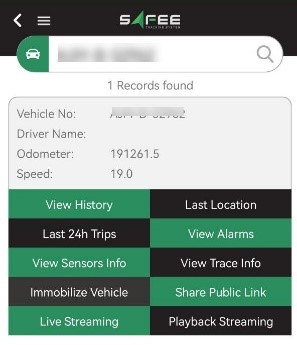
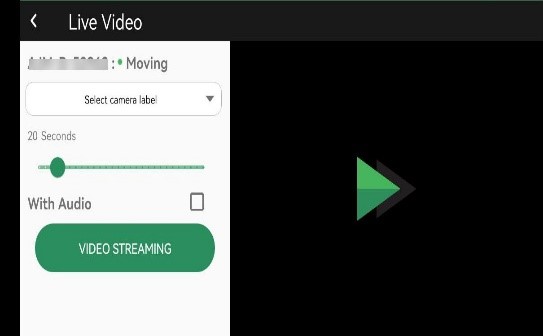
For the option Live Streaming choose it, then select the camera and the video duration, you have an option to display the video with voice or without it.
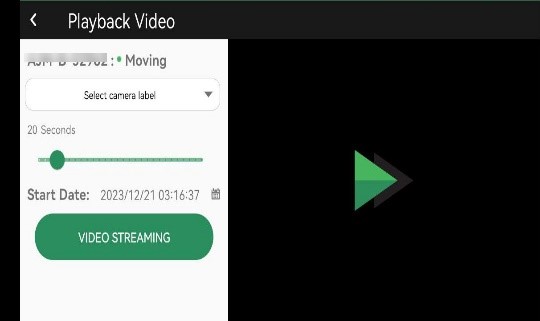
For the option playback Streaming choose it, and similarly to live streaming we choose the camera, video duration, here we should specify the start date.
• Driver Performance Report Addition to Reports List:
This new report provides comprehensive statistics, including driver-specific information, violations, maximum speed, average speed, and distance.
Like the other reports we choose the site or category and the date to generate the report.
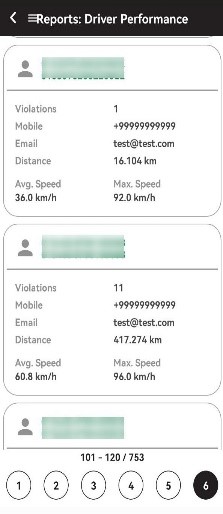
• Maintenance page:
To monitor the maintenance activities of your fleet effectively, This module showcases all tasks categorized as: Due, Overdue, Solved, and In-progress.
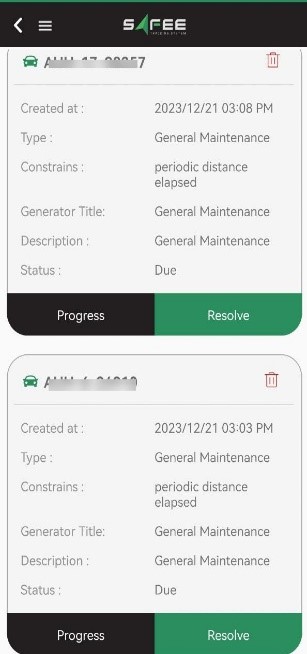
Users can resolve tasks, input associated costs and details, additional to the possibility to update the odometer value and ignition time.
Users can modify their status as required for example: from progress to Resolve.