Release 6.5.17
05 Sep. 2024
In this release, we introduce a new feature and some enhancements.
Asset Attributes Management
We are thrilled to reveal the new superior feature that gives you more control over your asset tracking. The new asset attributes management enables you to control what asset (vehicle, driver, device, etc.) attributes you need to open to your accounts to be available in different platform parts.
This setting is available on a new page under the management tab, and it shows the attributes classified according to their usage/relating.
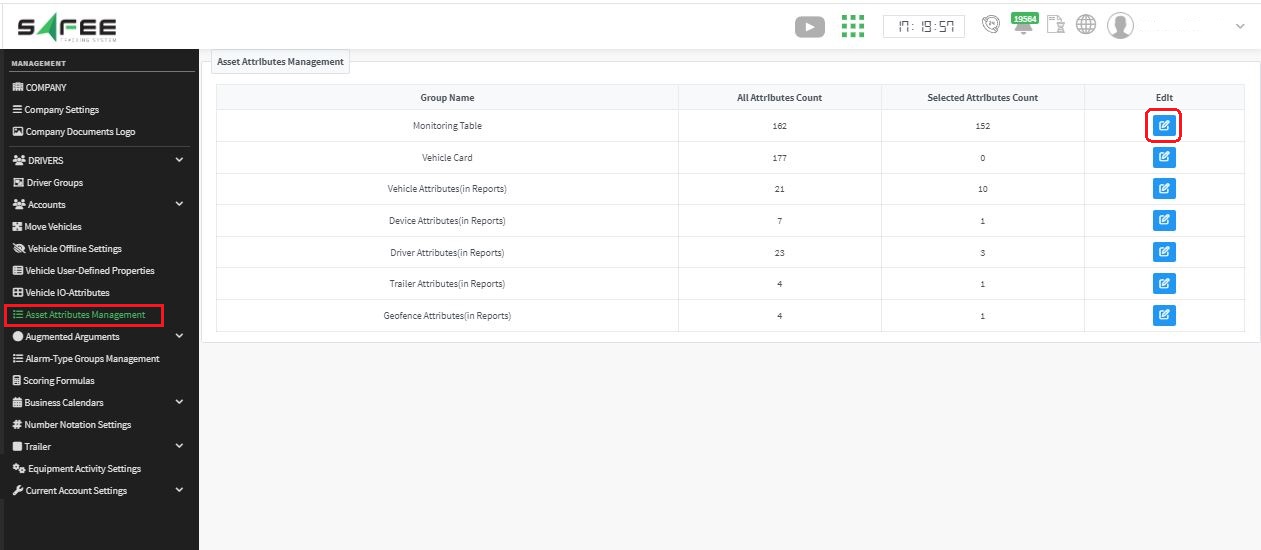
Notes relates to this feature:
- Editing each group of attributes will be reflected in the corresponding system part. E.g. editing the group named “Monitoring Table” will affect the available attributes in the messages table on the monitoring page.
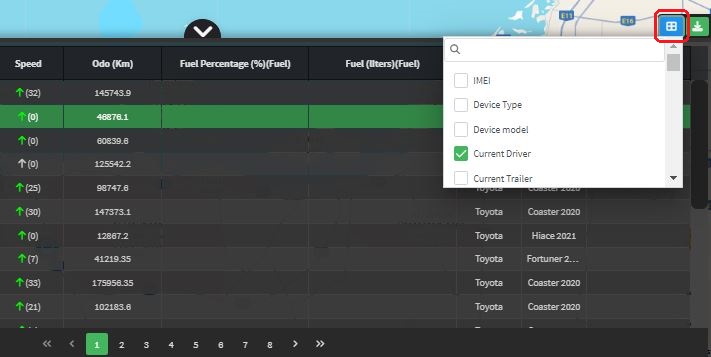
While editing the attributes under “Vehicle Attributes (in Reports)” will affect the available editable vehicle attributes in reports.
- Editing some attributes under a reports-related group (Vehicle Attributes (in Reports) for example) will affect the attributes available under the corresponding “displayed columns” input filter in the relevant reports only.
- Relevant reports mean the reports that already support selecting asset attributes at their inputs.
- Editing a list of available attributes will be reflected in the corresponding parts under the company account and all its client accounts.
- The available attributes under each group conform with the licenses/modules the company already has.
Now, let’s have an example to show how it works. Consider we want to edit the available attributes for the vehicle card. The steps will be as follows:
- Navigate to the management tab
- Click on “Asset Attributes Management”
- Navigate to the group named “Vehicle Card” and click on “edit.
- We can click on “select all filtered rows” to select all attributes.
- Or we can click on “unselect all filtered rows” to deselect all rows and having an empty vehicle card
- You can search for an attribute according to the related module, license, or general classification.
- Let’s “unselect all rows” then filter on “Canbus” attributes and select what attributes we need to include in the vehicle card.
- To validate the effect of our edits, we’ll go to the “customize vehicle info card” under the “current account setting” in the management tab and make sure that only the attributes we selected appear in the available attributes list.
Alarm Grouping
We are excited to introduce our alarm filters in a new look that notably enhances your tracking experience and makes it more comprehensive.
Now you can search for your alarms of interests by keywords, the related module, or its classification.
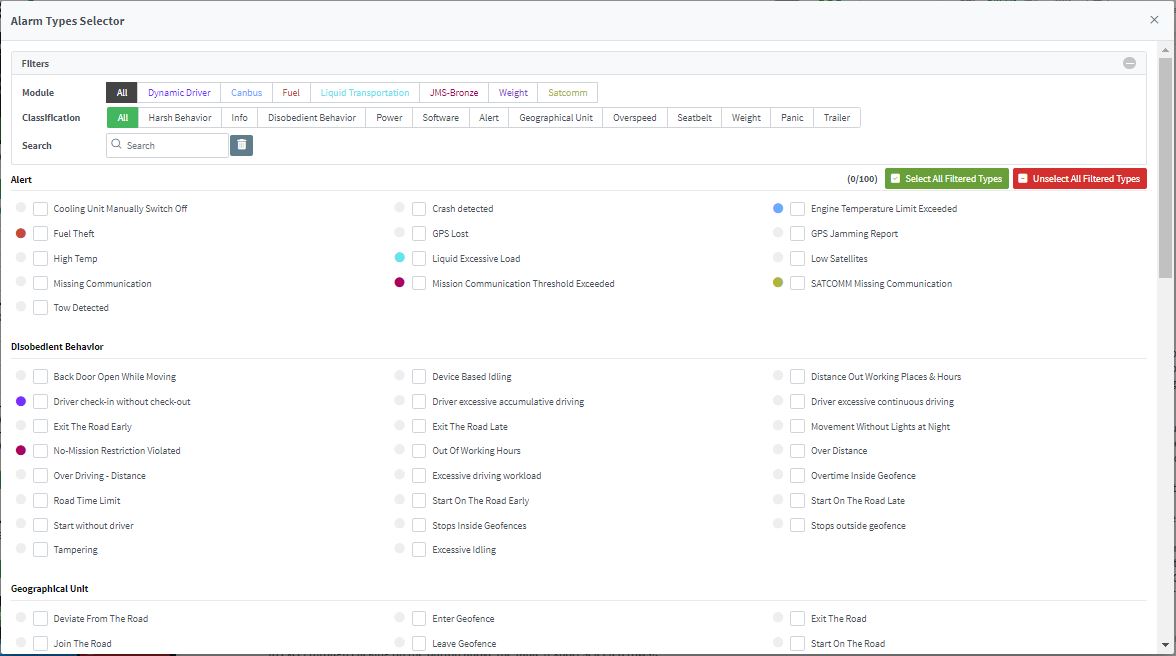
This is applied to all “alarm type” filters across our platform.
New Wasl Activity
You can now register your company and its vehicles for International Transportation activity. This activity falls under the bus transportation activities, so the system will send default tracking info along with trips and stations information.