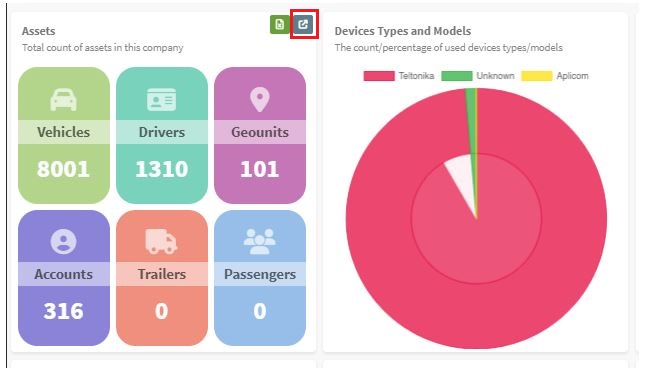Release 6.5.18
19 Sep. 2024
In this release, we introduce a new feature.
Two-Factor Authentication
Implementing Two-Factor Authentication (2FA) on our platform enhances security by adding an extra layer of protection beyond just passwords. This helps prevent unauthorized access and protects sensitive data, offering peace of mind to users.
2FA can be activated per account, from the accounts page in a dedicated column.

⚠ important note before activating 2FA, the account should have a valid email address as the activation process involves sending verification codes via the account email.
Once activated, the user will be asked to enable some authenticating application on their smartphone to provide a new code upon every new log in.
The whole operation is as follows:
- At first login to the 2FA-activated accounts, an initial code will be sent to the email address linked to the account and the system will keep waiting for the user to enter the sent code. If the code is not received, the user can click on the “Resend code” button to try again.
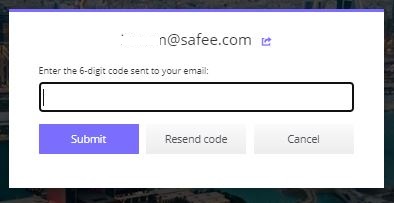
- after submitting the code, the system will show the steps needed to link the account with the authentication app that the user has chosen. Please follow all the steps shown.
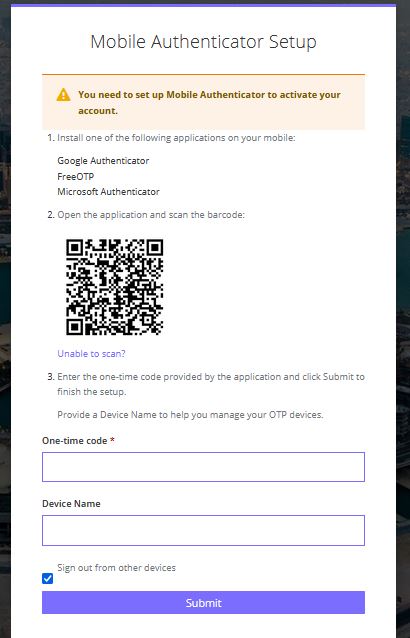
-
once the authentication app is linked with the account, we are all set and done.
-
upon each new login, the system will ask for a code from the authentication app. you set up earlier. All you need to do is to open the authentication app. Copy the code that appears next to the account username and voila! You are in!
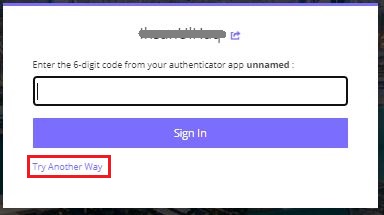
The user is still able to choose “Try Another Way” and select whether they want to validate the account via the authentication app. Or via a code sent to their email.
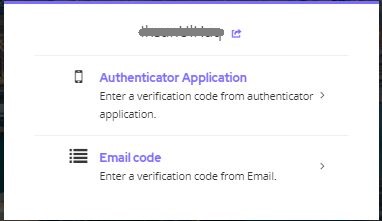
Dashboard Page Enhancements
New dashboards were added to the dashboard page for more insight tracking. Moreover, the dashboard widgets are now expandable on a new page via a new action added to all widgets as shown below- just hoover over a widget to get the actions available.