Release 6.5.19
26 Sep. 2024
Driver’s group management enhancements
We are pleased to introduce a new feature that enhances drivers’ management, enabling users to assign drivers to groups when creating or editing them across various pages in the system. Detailed steps are provided below for each page:
Driver Group Management Page
- Navigate to the management page.
- Select the Group Management Page tab.
- Choose the desired group.
Options to add a subgroup or edit the group will then appear.
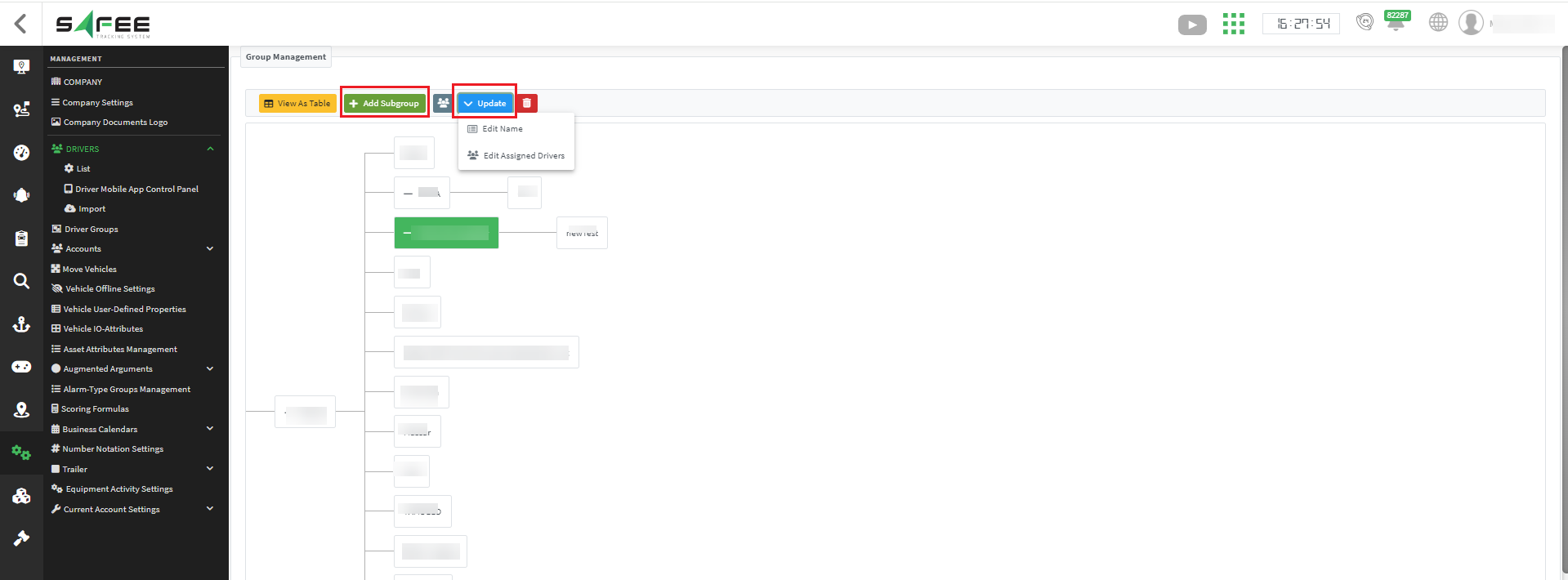
Driver Explorer Page
- Go to the Explorer Page.
- Select Driver Explorer.
- Edit the driver and assign them to the desired group.
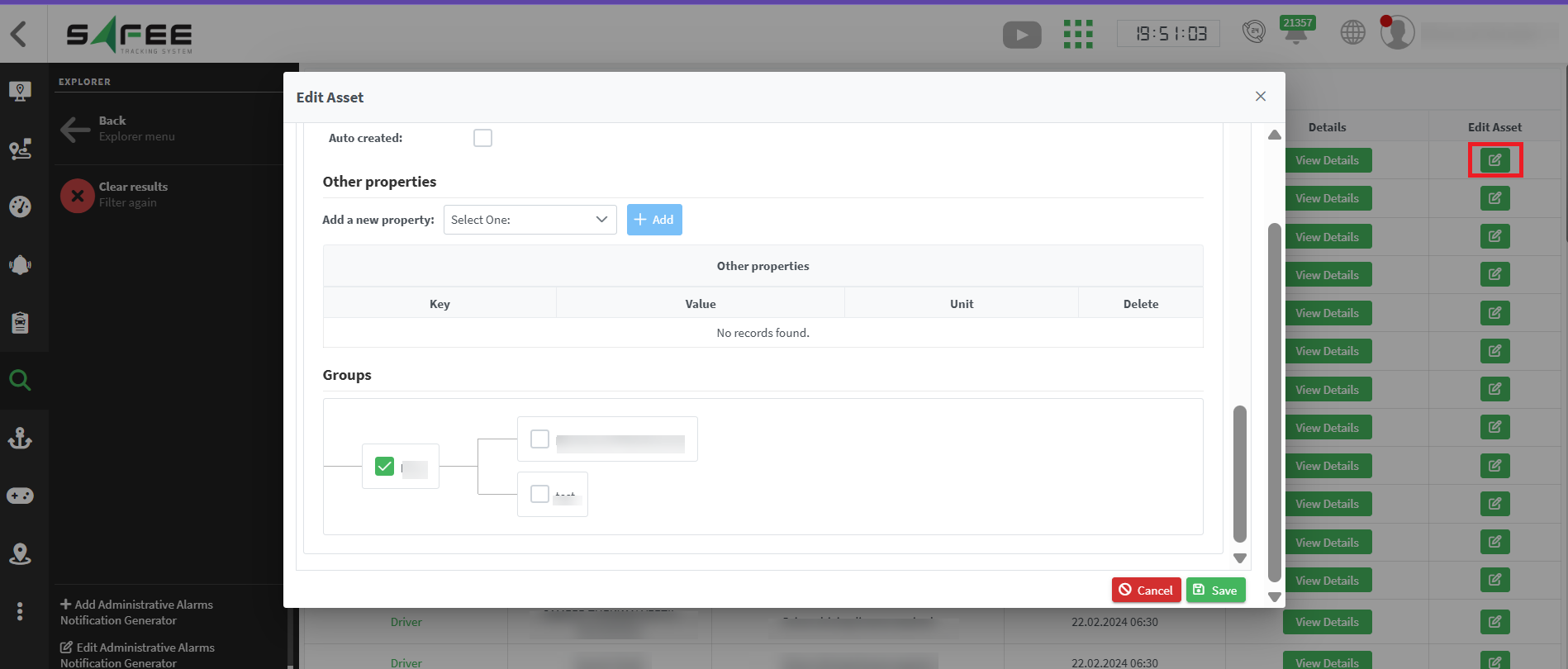
Company Edit Page
- Navigate to the Management Page.
- Choose the vehicle the driver is assigned to.
- Click Edit Driver.
- Scroll down and assign the driver to the appropriate group.
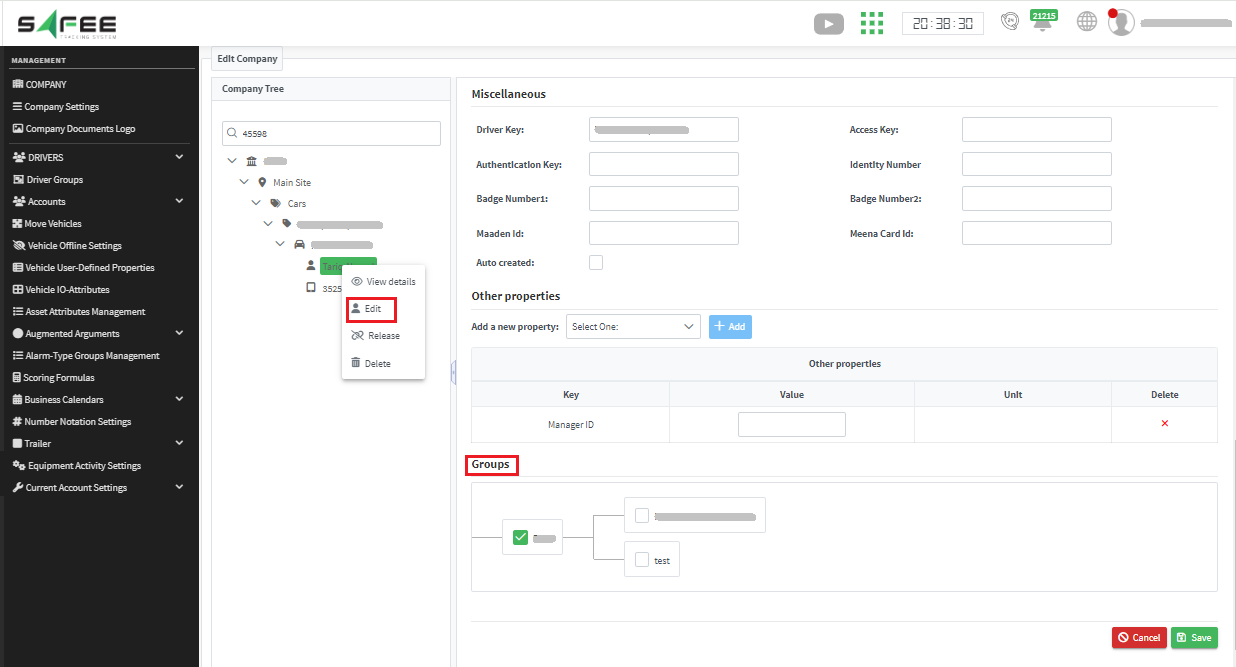
Driver Account Management Page
- Go to the Management Page.
- Select the driver mobile app control panel under the Drivers tab.
- Click on “Edit” and edit the group assignment for the driver.
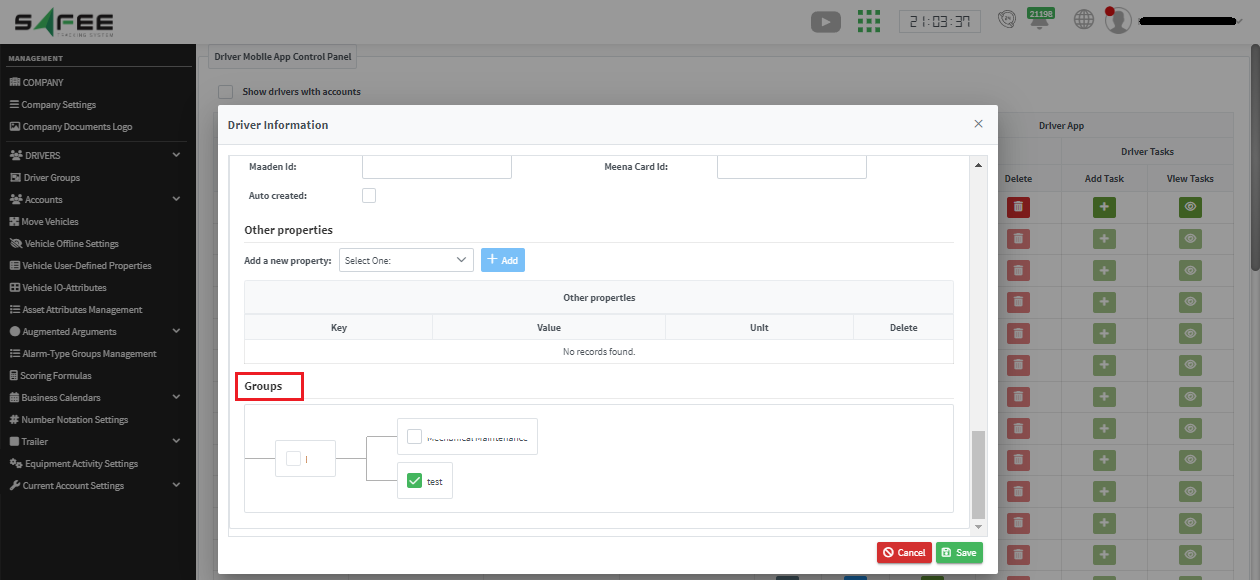
Bulk Driver Import Enhancements
Group assignments can now be performed during driver imports or bulk updates:
A new option “Include Groups” is added to the “import drivers” page to enable editing drivers’ group(s) right while importing them. if it’s enabled, new column(s) will be added for each accessible group to the import template so users can assign or unassigned groups by selecting “Yes” or “No” in the respective columns.
Unmarked groups will not affect existing driver assignments.
Note: When importing, If “Include Groups” is not selected, the system won’t read the group info from the importing excel file.
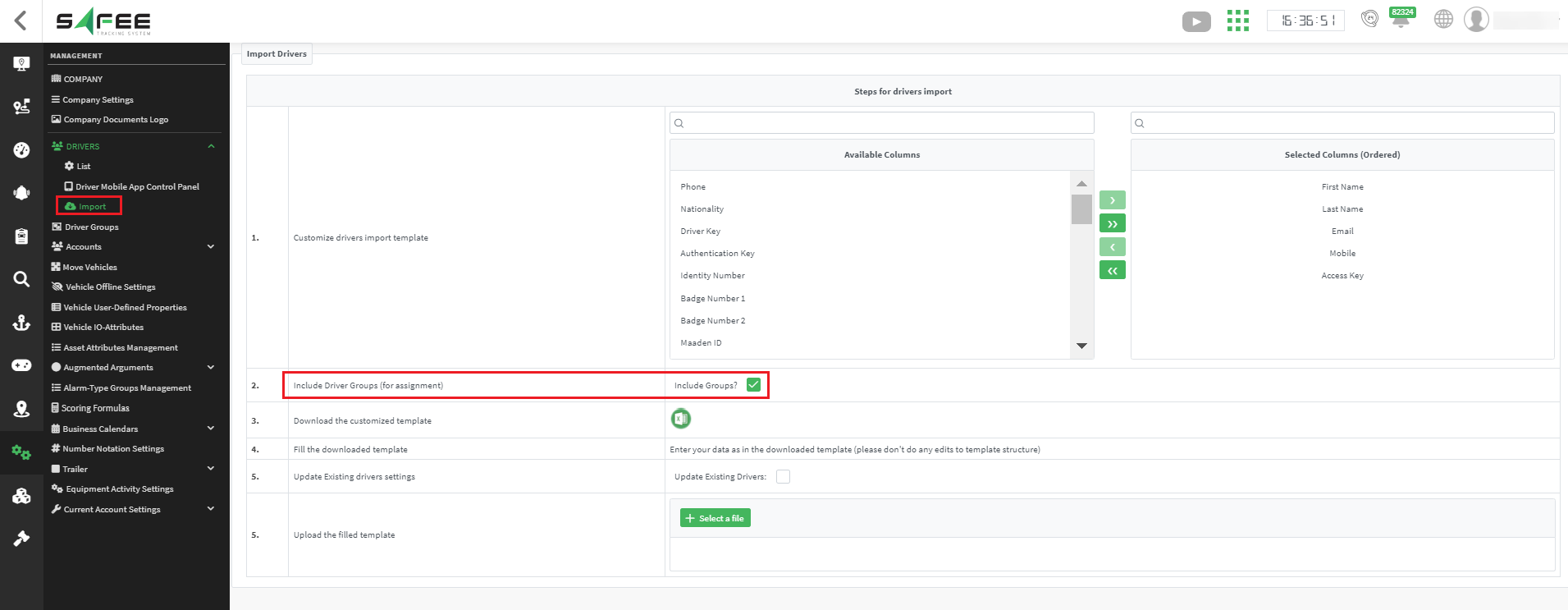
This update is designed to simplify and improve group management for drivers, ensuring seamless operations across various pages and during bulk operations.
Values/Times on Vehicle Explorer Pages
A new feature has been introduced to improve the visibility of sensor data on the Vehicle Explorer page.
Users can now view the latest values and update times of various sensors for each vehicle by adding a new group titled “Sensor State” to the column selectors.
Supported Modules/Sensors:
Weight, Canbus, Fuel, Temperature, Humidity, Fridge Door, TPMS (Tire Pressure Monitoring System), EV (Electric Vehicle), Thermo-King, Heavy Equipment, Waste Container.
Each column within this group shows the last update date for the corresponding sensor module. A link is provided to navigate to the relevant explorer page, automatically selecting the vehicle.
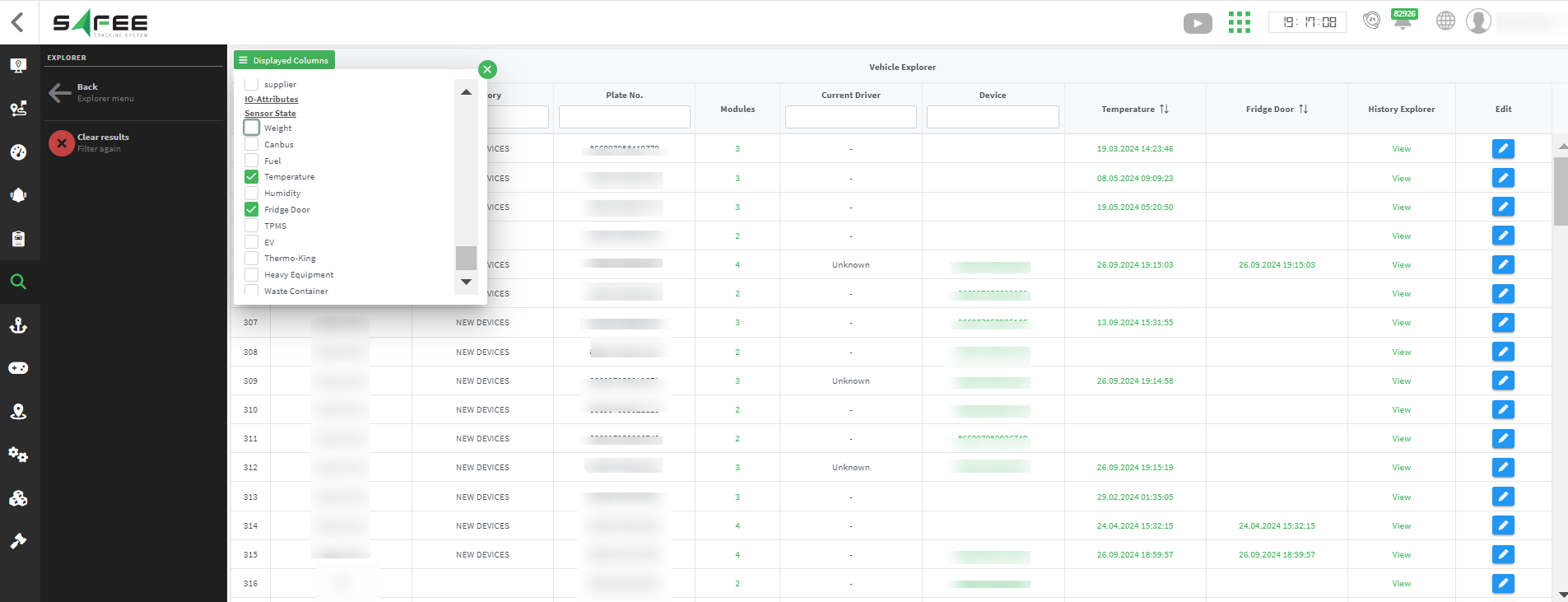
Multi-Factor Authentication
Implementing Multi-Factor Authentication (MFA) on our platform enhances security by adding an extra layer of protection beyond just passwords. This helps prevent unauthorized access and protects sensitive data, offering peace of mind to users.
MFA can be activated per account, from the accounts page in a dedicated column.
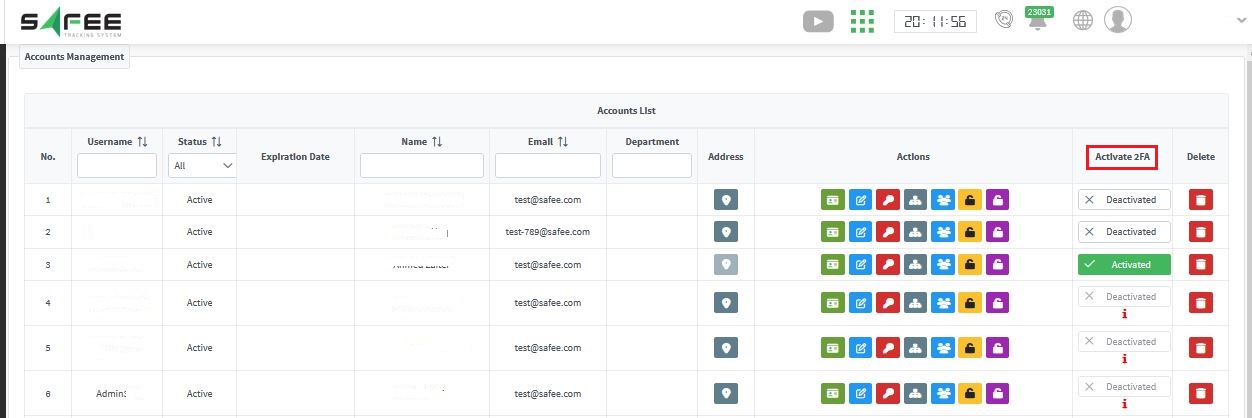
⚠ important note before activating MFA, the account should have a valid email address as the activation process involves sending verification codes via the account email.
Once activated, the user will be asked to enable some authenticating application on their smartphone to provide a new code upon every new log in.
The whole operation is as follows:
- At first login to the MFA-activated accounts, an initial code will be sent to the email address linked to the account and the system will keep waiting for the user to enter the sent code. If the code is not received, the user can click on the “Resend code” button to try again.
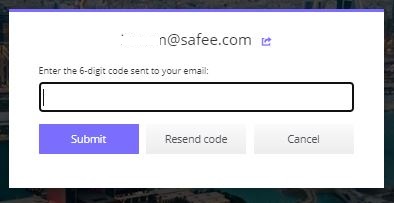
- after submitting the code, the system will show the steps needed to link the account with the authentication app that the user has chosen. Please follow all the steps shown.
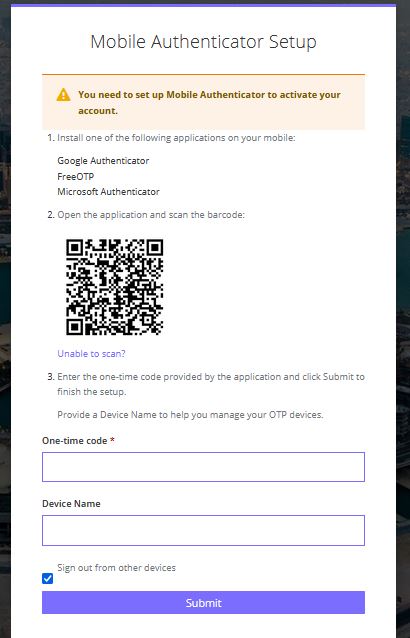
-
once the authentication app is linked with the account, we are all set and done.
-
upon each new login, the system will ask for a code from the authentication app. you set up earlier. All you need to do is to open the authentication app. Copy the code that appears next to the account username and voila! You are in!
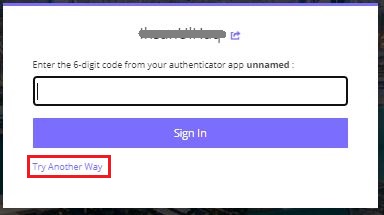
The user is still able to choose “Try Another Way” and select whether they want to validate the account via the authentication app. Or via a code sent to their email.
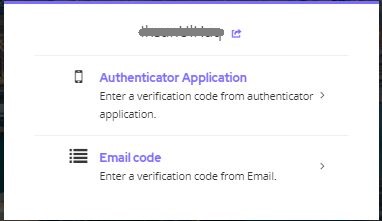
Dashboard Page Enhancements
New dashboards were added to the dashboard page for more insight tracking. Moreover, the dashboard widgets are now expandable on a new page via a new action added to all widgets as shown below- just hoover over a widget to get the actions available.
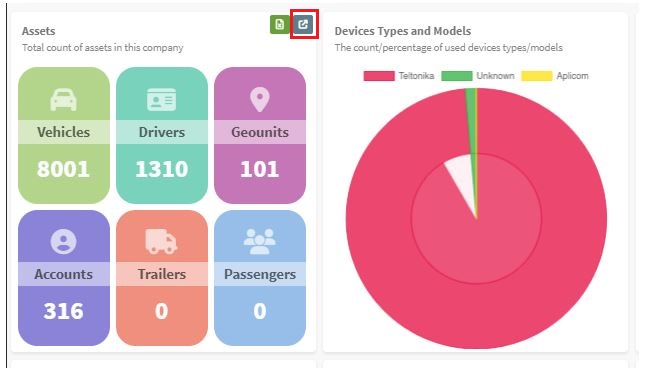
Some examples of the newly added widgets:
- Maintenance Widget: A new maintenance widget has been added, displaying the number of tasks categorized by their status over the last 30 days (last month). This feature provides valuable insights into your maintenance operations and is available only for accounts with “maintenance” license/permissions.
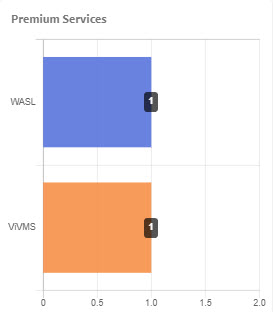
- Premium Services Widget: We’ve added a widget for premium services, including VIVMS Wasl, JMS, VIVMS, Madinati, and Warehouse. This widget displays the number of vehicles associated with each service, giving you a comprehensive overview.
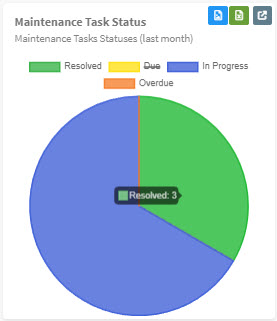
- Latest Actions Widget: A new widget now shows the latest actions taken by users within the last hour. This feature is available across all account levels (Partner/Company Admin/Client), enabling the company admin to monitor recent activities from their client accounts.

As with all dashboard widgets, these new elements can be downloaded as images or Excel files, and each widget can be expanded on a new page for deeper insights.