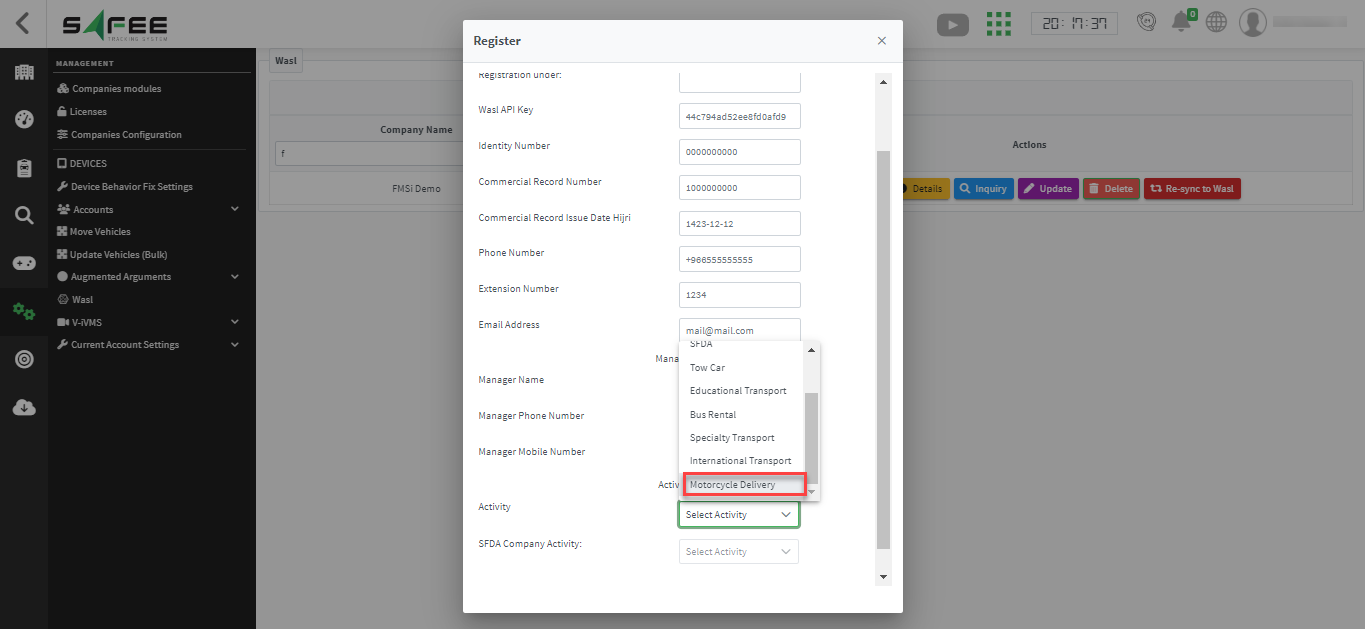Release 6.5.20
03 Oct. 2024
Company Time Zone settings
You can set your time zone preferences across system part from 2 places.
- Platform Displaying Time Zone: this can be set through the management tab => current account settings => Time zone. The time zone set on this page will affect all pages you open using the platform. In other words, it’s the time zone of the alarms you see, the reports you open, the commands you schedule, and so on.
- Company Settings Time Zone: this can be set through the management tab => company settings. The time zone set here will be the default time zone adopted by the different system parts like business calendar, some alarm conditions wizard (where a day/time constraint needs to be set), conditional commands, alarm-driven commands, and so on. You can always change the default time zone when trying to create any instance of the above-mentioned, however, configuring the company settings well can gain you more convenience and time.
Modules Pages Enhancement
- Can-Bus Module: when assigning CAN-Bus module to a vehicle, the default configuration for the odometer will be “Calculated”. You can always change the default settings, and the system will memories your settings even if you unassigned then re-assigned the module!
- Dynamic Driver Module: when assigning the “dynamic driver” module to a vehicle/ vehicles, you set the option “are all drivers authorized?” to them all or to some of them (filtered by site/categories) at once by clicking on the new button “Make All Drivers Authorized for Filtered Vehicles”.

Vehicle History Enhancement
For Aplicom & Tracom devices, now you can show the detailed info in each second-by-second message by clicking on the new icon that will redirect you to the second-by-second report filtered on the target message.

Wasl Enhancement
We added a new Wasl activity: ‘MOTORCYCLE_DELIVERY’